Adding a social login to an application
Learn how to quickly add a social login to a new or an existing application
A single application can support one of each social identity provider. To assign an existing (configured) social login provider to an application, perform the following steps:
- Start by logging into the Admin Console using an admin account
- From the left-hand menu, select Applications
- From the list of applications that you have configured, click the application that you wish to edit. The Edit Application screen will be displayed as shown in the screenshot below (you'll notice that there are not any existing configured Social Login Providers)
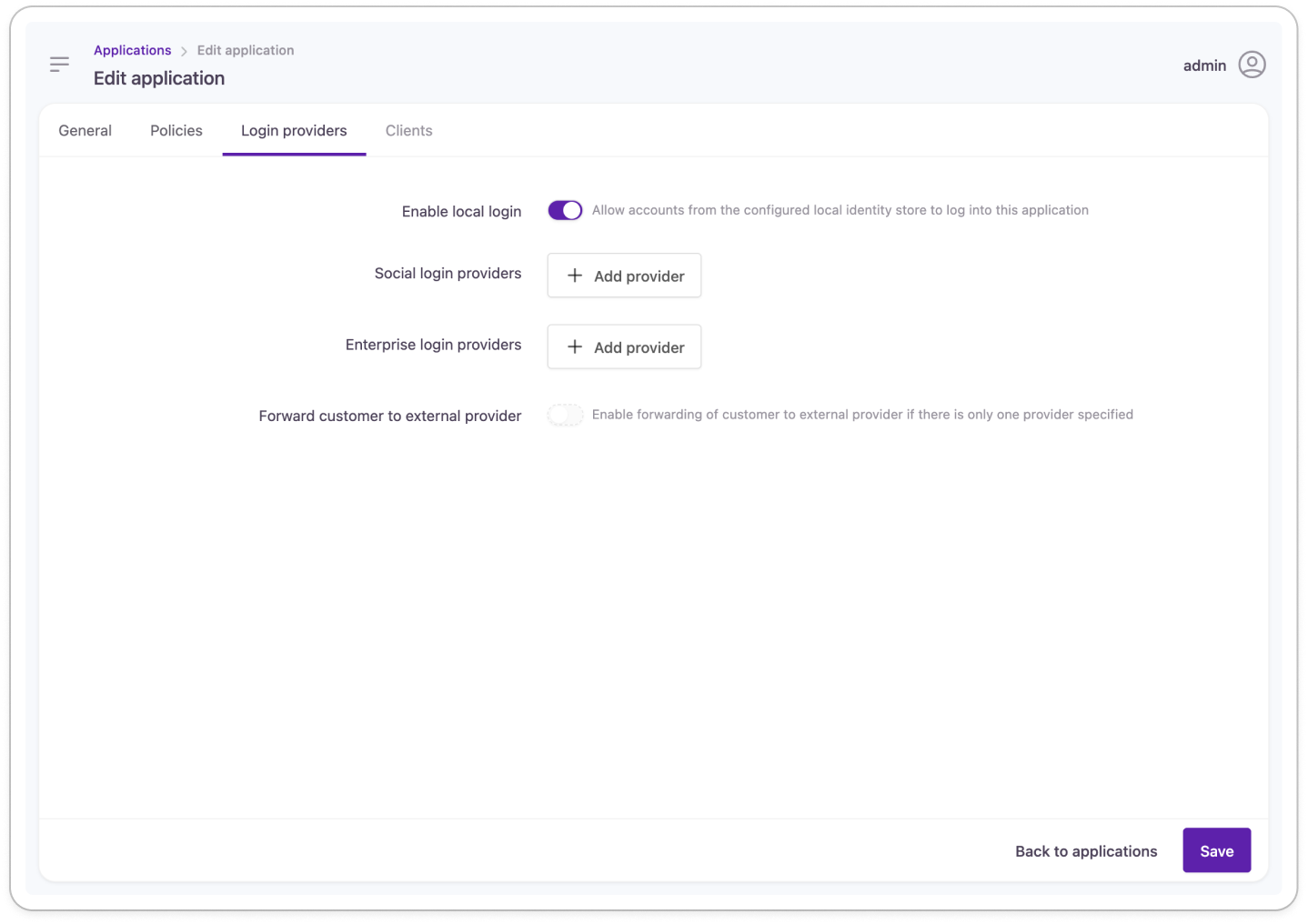
- Under External Login Providers, click the + Add a Provider button.
- You will now be able to select any existing social login providers from the drop-down list and add them to this application, as shown in the screenshot below.
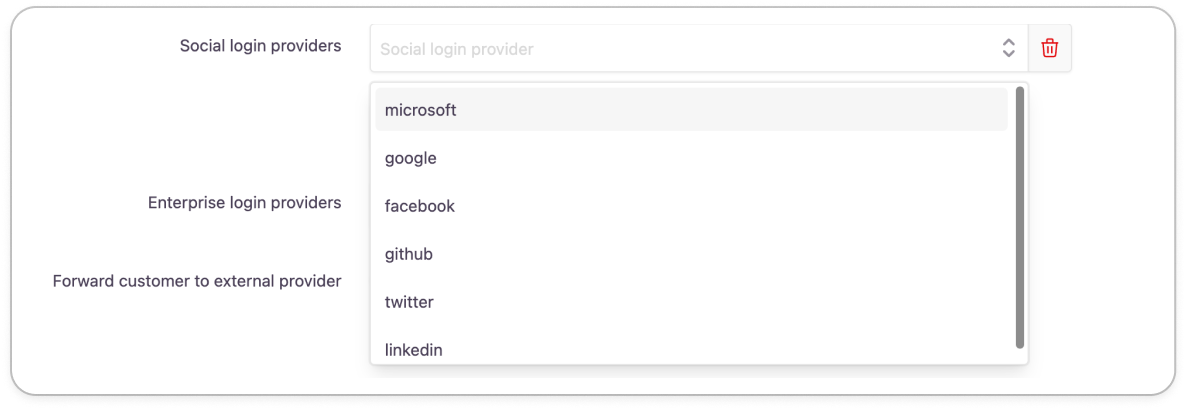
- Once you've added the social login providers that you wish to add (and you can add multiple providers here if you wish to), click the Save button.
- The Strivacity login component will be updated immediately to reflect any social login providers that you add. The screenshot below shows the before and after of adding the Facebook social login provider.
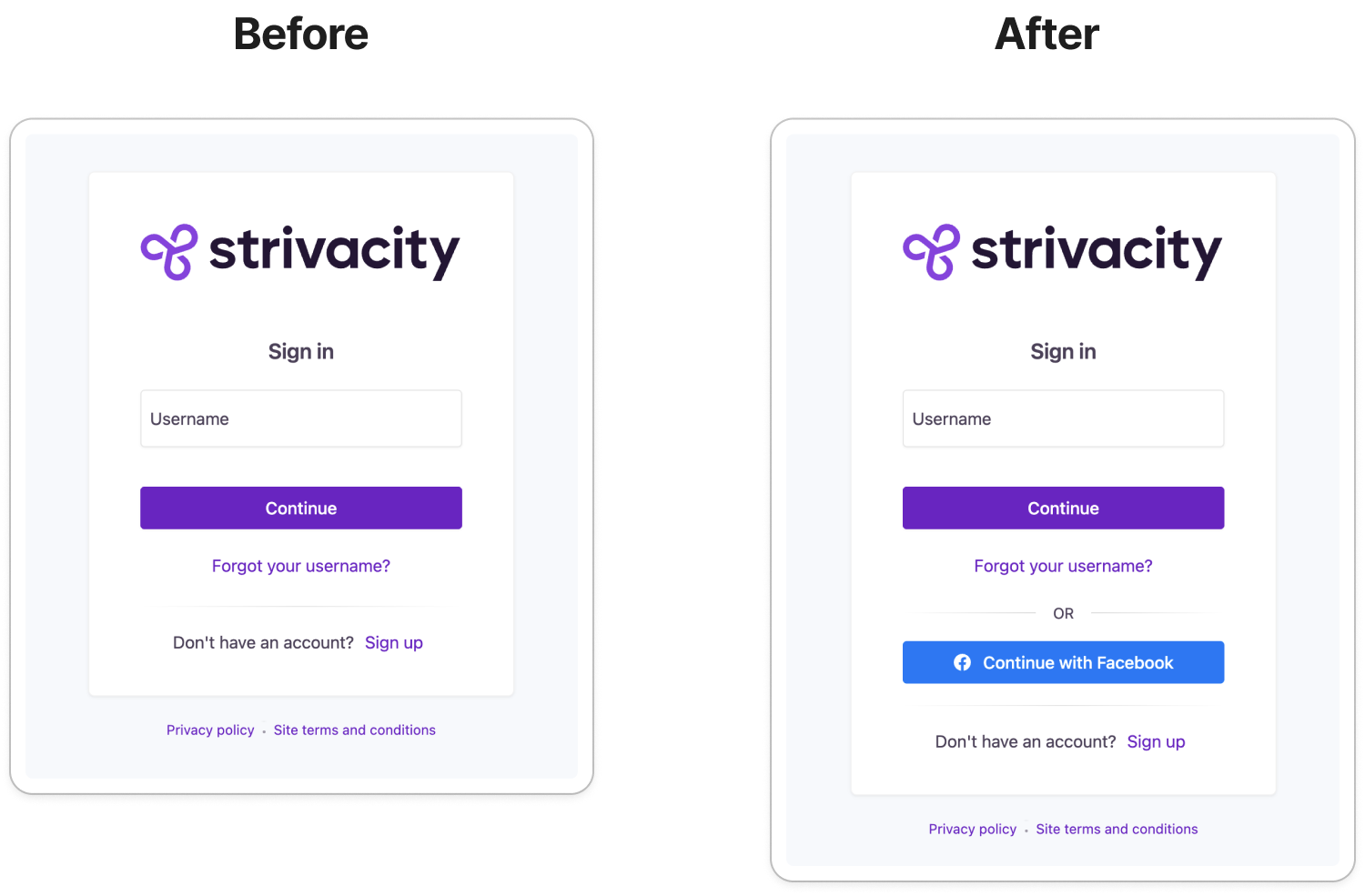
Updated over 1 year ago
