Audit logs
Audit logs track the history of administrative changes made to the Strivacity configuration, regardless of the role performing the action. Any creation, update, or deletion made through the Admin Console or API is recorded, including both the previous and updated values.
Below are examples of audit log entries:
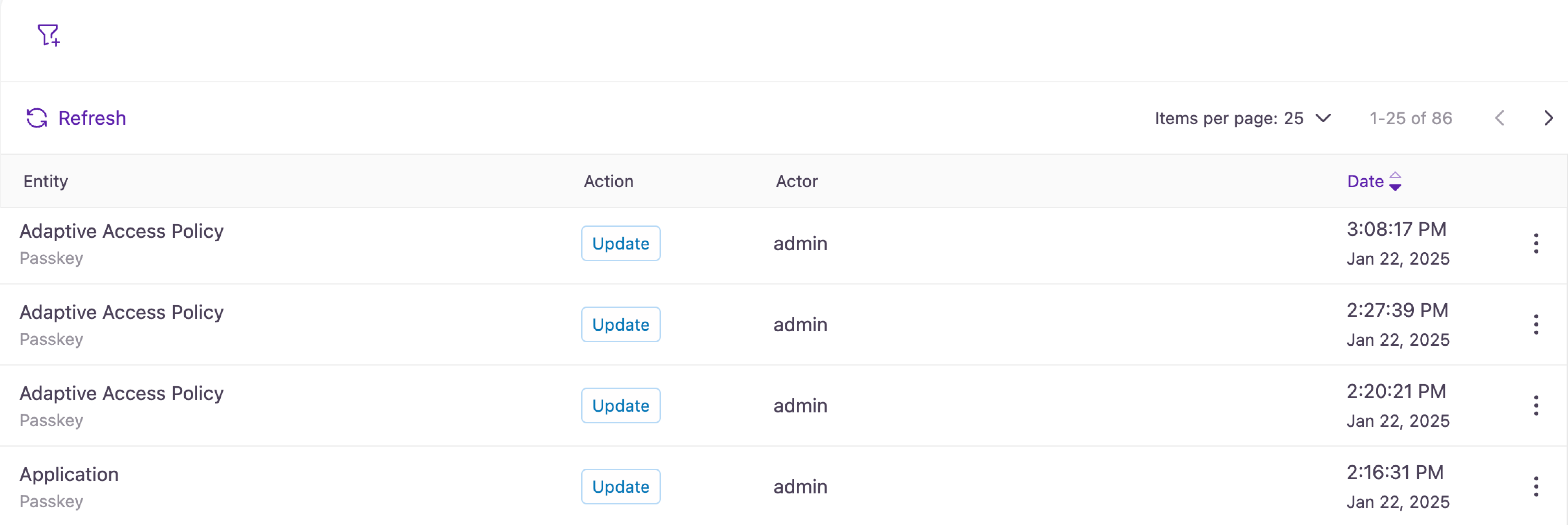
Example audit logs
Each audit log entry in the table view includes the following details:
| Column | Description |
|---|---|
| Entity | Displays the specific area or component of the Strivacity configuration that was affected, such as "Adaptive Access Policy" or "Organization". |
| Action | Indicates the type of change performed, such as "update," "create," or "delete". |
| Actor | Shows the identifier of the administrator responsible for performing the action. |
| Date | Displays the timestamp of when the action occurred, including the exact time and date. |
Detailed view
Selecting an event in the Audit logs opens a detailed view with additional information about the action.
This detailed view includes:
| Field | Description |
|---|---|
| Date | The exact date and time when the action occurred. |
| URL | The URL of the entity that was affected by the action. |
| Version | The version number of the entity at the time of the change. |
| Action | The type of action performed, such as "update," "create," or "delete". |
| Actor | The identifier of the administrator who performed the action. |
| IP address | The IP address from which the action was performed. |
| User agent | Information about the system or browser used by the actor. |
By selecting the arrow next to the Actor in this view, additional options become available: Go to account and Copy account ID.
Information about client credential API changes can also appear in the Actor field. If a client credential was used to obtain an access token for a specific API action, the details will show the associated client. This allows administrators to identify which client was responsible for receiving the access token and performing the operation.
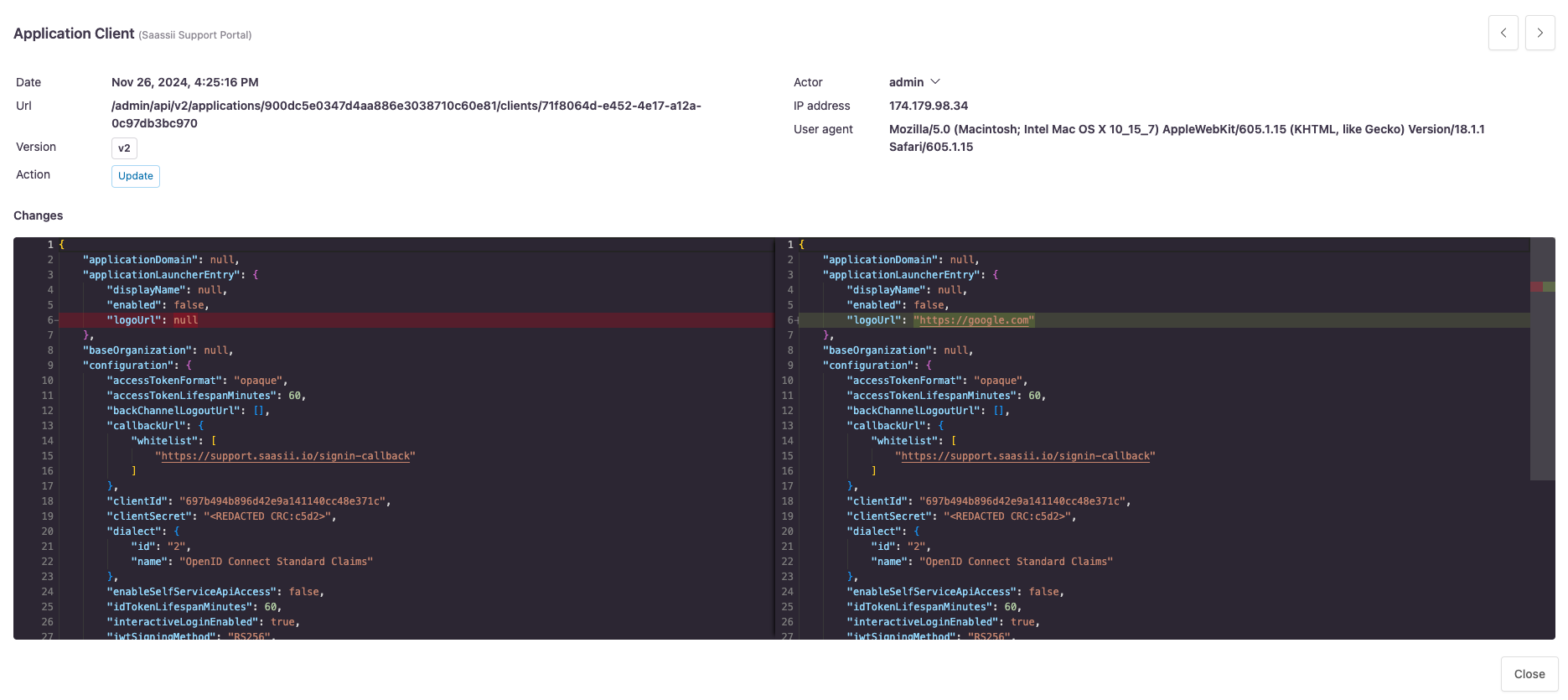
A visual representation of the changes made by an administrator
The Changes section provides a side-by-side comparison of the affected configuration before and after the change.
- Left panel: Displays the previous state of the configuration.
- Right panel: Displays the updated state of the configuration.
- Color highlights:
- Red highlights: Indicate values that were removed or replaced.
- Green highlights: Indicate new values that were added or updated.
Filtering audit logs
In the default table view of the audit logs, you can apply various filters to narrow down results and find specific events efficiently. The available filtering options and their parameters are as follows:
- Date: Select a date range for events. The following options are available:
- In the last: Show events that occurred within a specified number of hours or days (for example, "in the last 3 days").
- In the next: Show events scheduled to occur in the future.
- More than: Show events that occurred more than a specified time ago.
- Before: Show events that occurred before a specified absolute date and time.
- After: Show events that occurred after a specified absolute date and time.
- Between: Show events between two points in time. You can mix relative and absolute values, such as from -P2W to an exact date.
- Account ID
- Actor IP: Enter an IP address in the format 8.8.8.8.
- Entity type: Enter an entity type, for example, application, organization, role, etc.
- Entity name
- Action: Choose one of the following actions:
- Create
- Update
- Delete
- OAuth2 protocol ID: Filter by the client ID used in the OAuth2 client credentials flow. This corresponds to the
actorClientIdin audit log entries. - Version
- Entity URL: Enter a specific entity URL. You can also check the box labeled Exact match to restrict the filter to results that match the entered URL exactly.
When you apply filters, the URL automatically updates to reflect your filter selection. This allows you to share or bookmark your current view. Your last-used filters are remembered: if you navigate away and return, the same filters will be applied.
Updated 5 months ago
