Self-service password reset in administrative accounts
This page explains how to manage your password in an administrative account.
This is how you can change the password of your administrative account:
-
Log in to the Admin Console using an admin account.
-
Click on your username for profile options in the top right-hand menu.
-
Click My Account from the drop-down menu, as shown below:
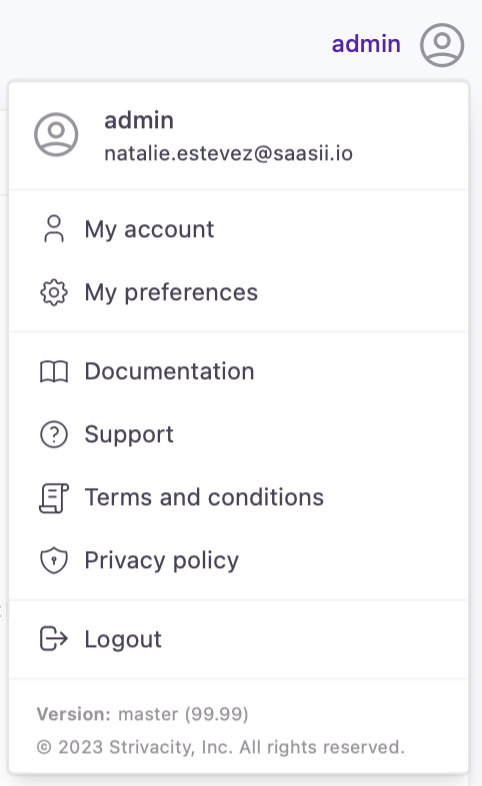
Admin profile options
You will be redirected to your My Account page.
-
Go to Security Settings in your profile.
-
Click on 'Change password'.
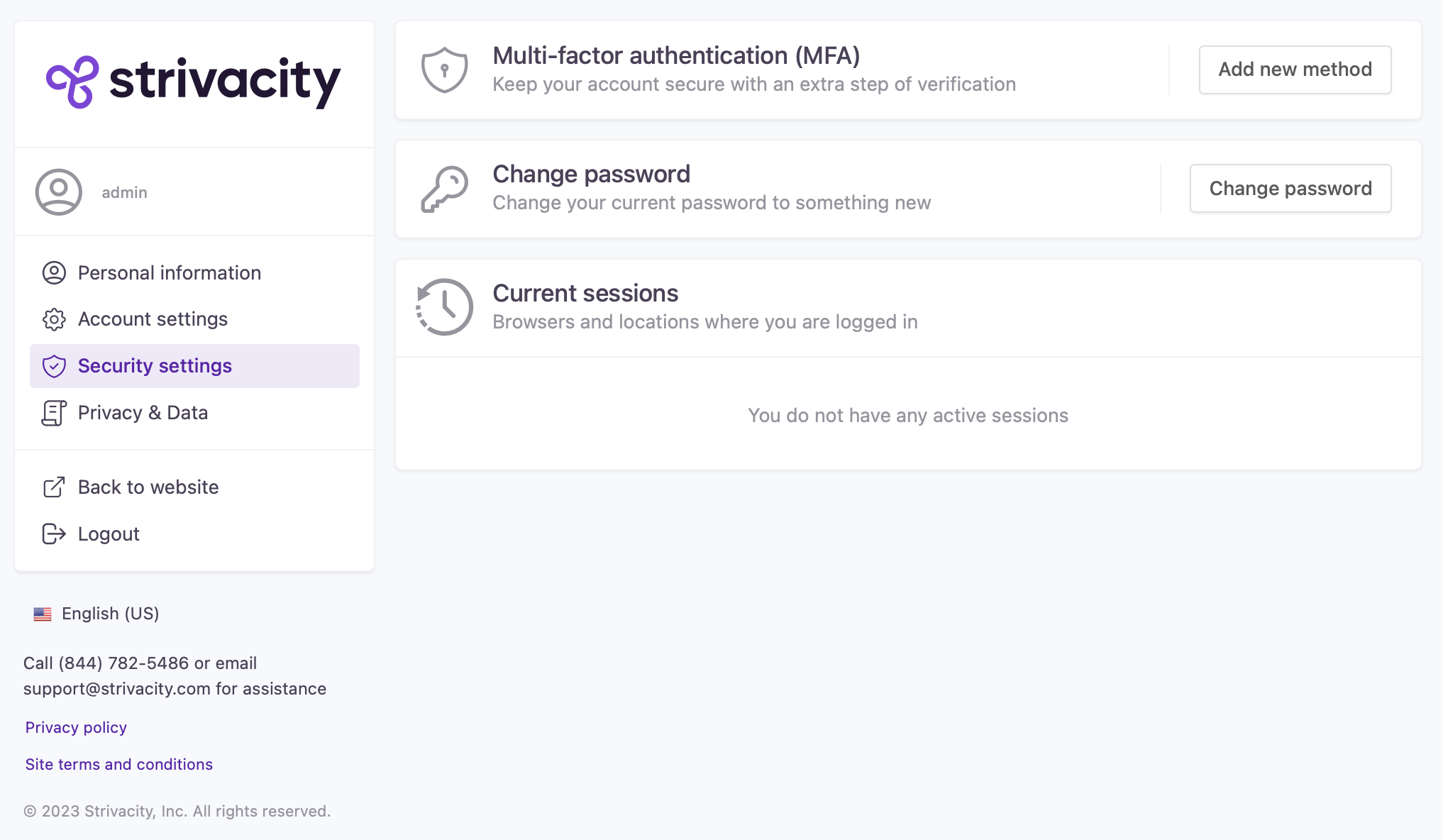
Admin My Account security settings
A new dialogue will open where you can change your password by providing your current one.
- Add your current and new passwords:
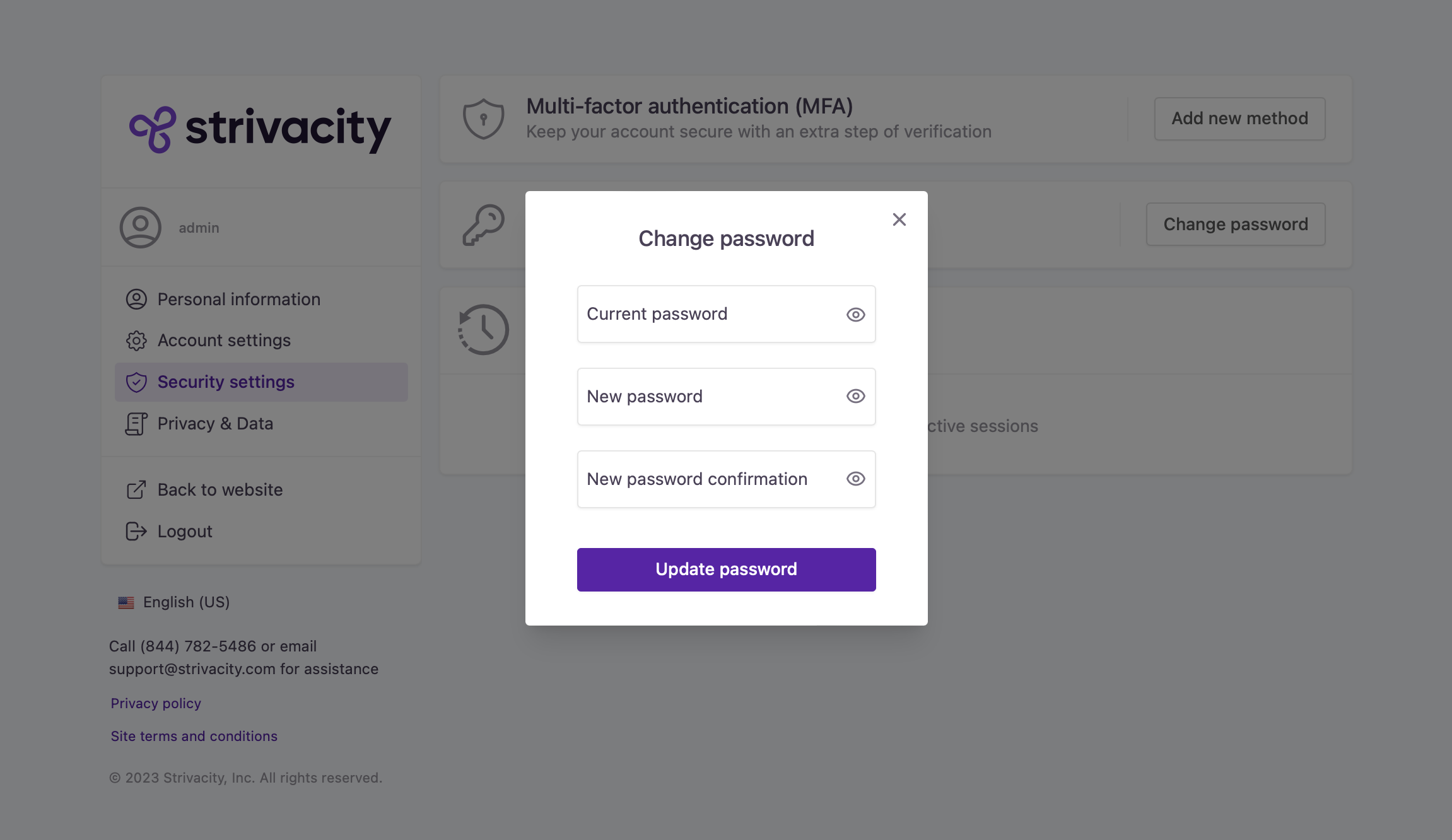
- Click 'Update password' to save your changes.
Updated about 1 year ago
