String type
An input string is used to elicit a response from the customer where they have to type in the value.
Settings
Example configuration in the Admin Console:
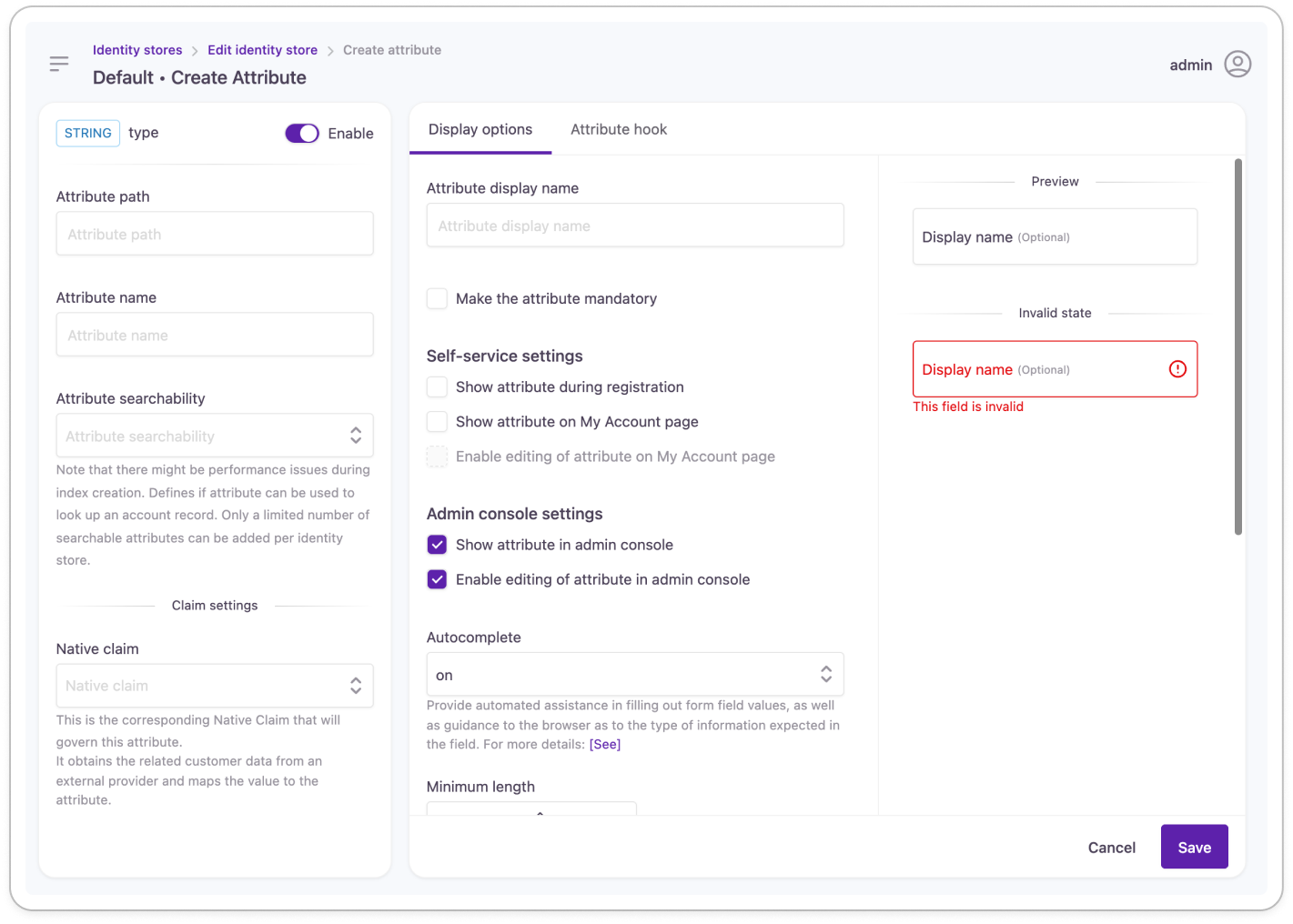
String attribute settings
In the customer journey:
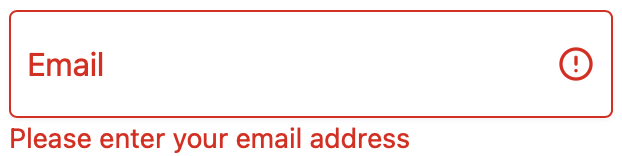
Configure when creating the attribute
The following settings can only be changed until the attribute is added (saved for the first time) to the identity store. You will find these settings disabled when you return to edit existing attributes.
Attribute type: Defined when selecting the attribute type before any further settings are displayed.
Attribute path: The storage path that's created for the attribute in the Identity Store. Used in combination with the Attribute name to lead Lifecycle Event Hooks to the right place.
Attribute name: The name of the attribute in the Identity Store. Used in combination with the Attribute path to provide access for Lifecycle Event Hooks.
Attribute searchability:Custom attributes can be made searchable by setting up an indexing option.
- Searchable: The attribute will be searchable in the account search menu.
- Searchable and unique to identity store: Set indexing to unique if you want the attribute to be searchable AND the value of your string to be unique for each account within the identity store (each customer has to provide a unique input e.g. card IDs).
- Searchable and unique to organization: Set indexing to unique if you want the attribute to be searchable AND the value of your string to be unique for each account within the organization (each customer has to provide a unique input e.g. card IDs).
- Not searchable: The attribute will not be searchable in the account search menu.
You can add a maximum of 5 indexed attributes to an identity store. Indexing can't be revoked once added.
Configure any time (with caution)
We advise caution when managing account attributes: editing the identity store schema can have adverse effects on your customer experience.
Enable attribute: Switch the attribute on or off: if disabled,
- it will be hidden from self-service and the Admin Console
- it will not appear in the customer journey at a Pre-Progressive Profiling event
- customer data will not be mapped from social profiles
- customer data will not be available for Lifecycle Event Hooks
Claim settings
Name claim: This is the corresponding Native Claim that will govern this attribute. It obtains the related customer data from an external provider and maps the value to the attribute.
Display options
Attribute display name: The name of the input field is displayed for customers.
Autocomplete: Allow the customer's browser to fill inputs automatically and/or choose a built-in format the field should expect like an "honorific-prefix", full "name", or "email".
Learn more about autocomplete values.
Make the attribute mandatory: Choose whether to make this attribute mandatory or not. If made mandatory, a customer has to enter a value at self-service registration or the next login.
A progressive profiling step is inserted into the login workflow to display new mandatory fields to customers.
Adapt the default progressive profiling experience to your needs with the new Pre-Progressive Profiling event we've added to supported lifecycle events.
Self-service settings
Show attribute during registration: Choose whether to display this attribute during self-service registration or not.
Show attribute in My Account: Choose whether to show this attribute in a customer's self-service account or an admin user's My Account portal.
Enable editing of attribute on My Account page: You can enable or disable the editing of the personal data contained in the attribute in self-service settings.
Admin Console settings
Show attribute in Admin Console: Choose whether to display this attribute for the customer account at administrative account handling.
Enable editing of an attribute in Admin Console: You can enable or disable the editing of the customer data contained in the attribute for administrative users.
Minimum length: Specify the minimum length of the string.
Maximum length: Specify the maximum length of the string.
Regular Expression: Specify a Regular Expression (RegEx) to define the format of the input string.
Error message: Specify the error message that alerts the customer if the value provided by them does not match one of the input requirements you've specified.
Default value: Specify a default value to provide a hint for the customer.
Enable attribute hook
This feature allows you to build dynamic customer forms by applying JavaScript to attributes. With our customizable code snippets, you can make attribute behavior conditional to the state or value of other attribute fields. You can specify which customer interaction will modify the visibility, selectability, default value, etc. of the attribute using the available JS parameters.
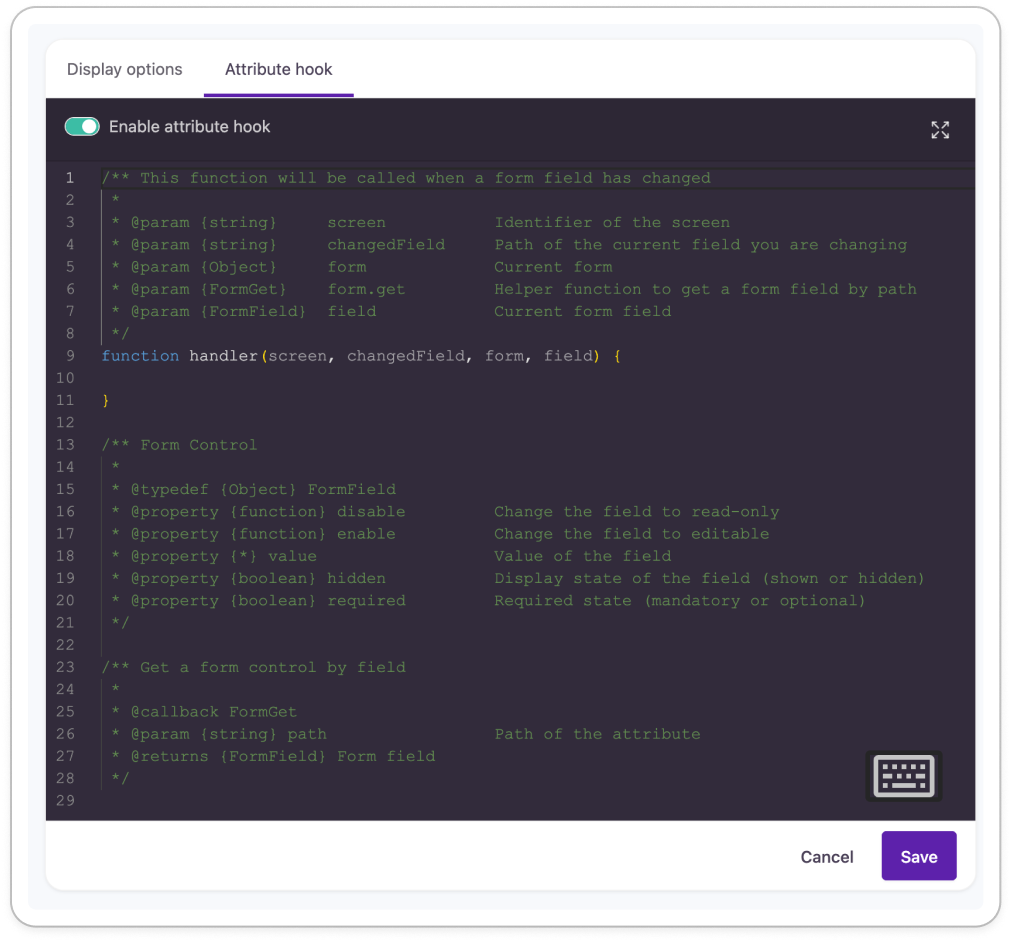
Attribute hook configuration panel
Updated about 1 year ago
