Claim mappings for social login
Learn more about how to use Claim Mappings with social logins to make use of customer account information within Strivacity and other integrated applications.
Each Social Login provider within Strivacity supports the ability to edit and add new claim mappings.
Use this capability if you want to consume a customer's account information contained within the token received from the social login platform. If available, this will store specific account information within attributes in the customer's account.
If Customer Data Handling is enabled for a social login provider, this will synchronize and store the social profile data at each login, including any attribute data from any new claims that are created
To view and edit claim mappings for a social login provider, follow these steps:
- Start by logging into the Admin Console using an admin account
- From the left-hand menu, select Social Login
- Since you can only manage claim mappings for existing social login providers, select the provider from the list that you wish to manage, as shown below. In this example, we will use the Google social login provider.
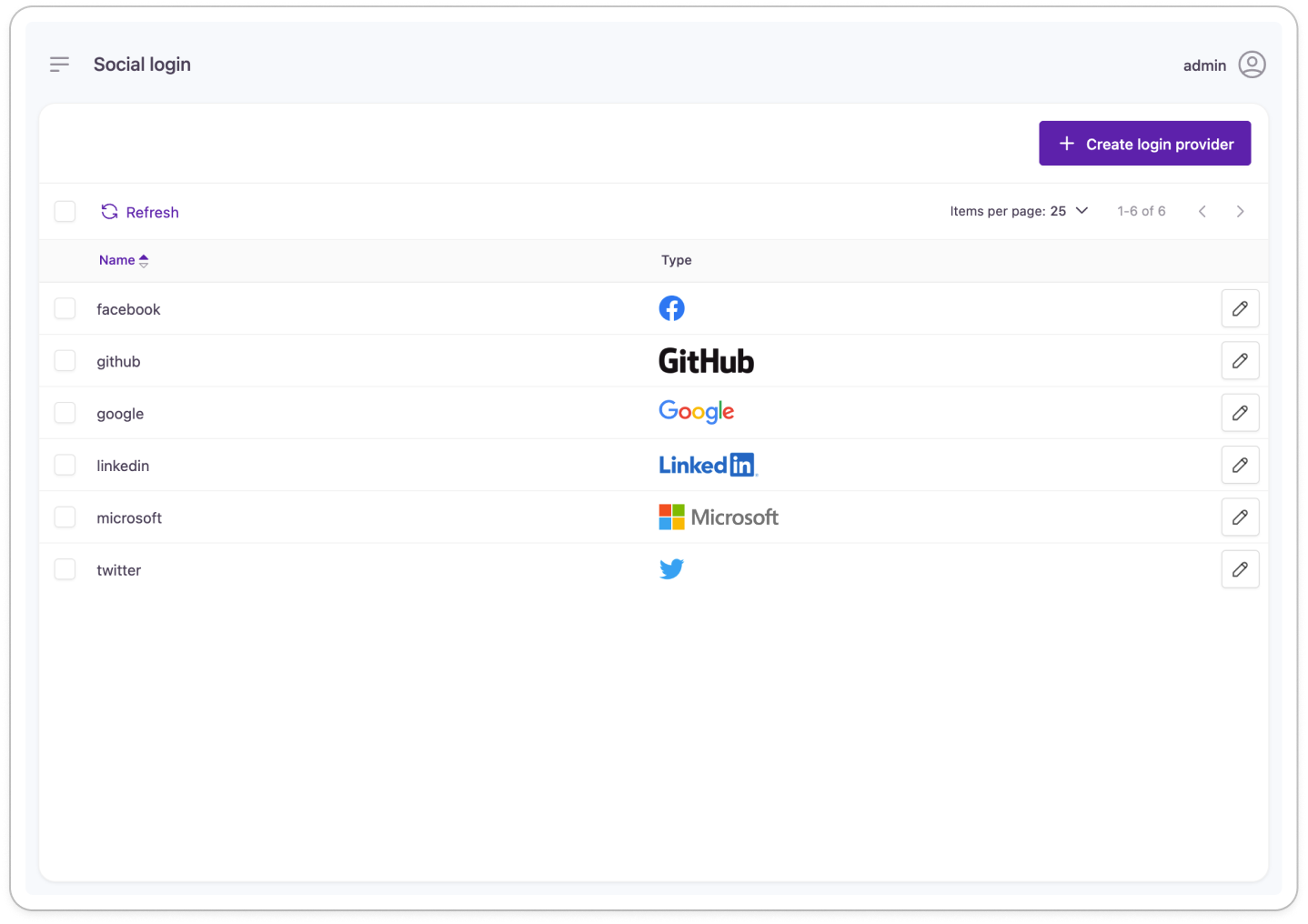
- Once the Edit Google Login Provider screen is displayed, click the Claim Mappings tab. The Claim Mappings screen will be displayed, as shown below
Strivacity includes the default claim mappings from each social login provider, so the available attributes will vary from platform to platform, e.g. Google vs Microsoft
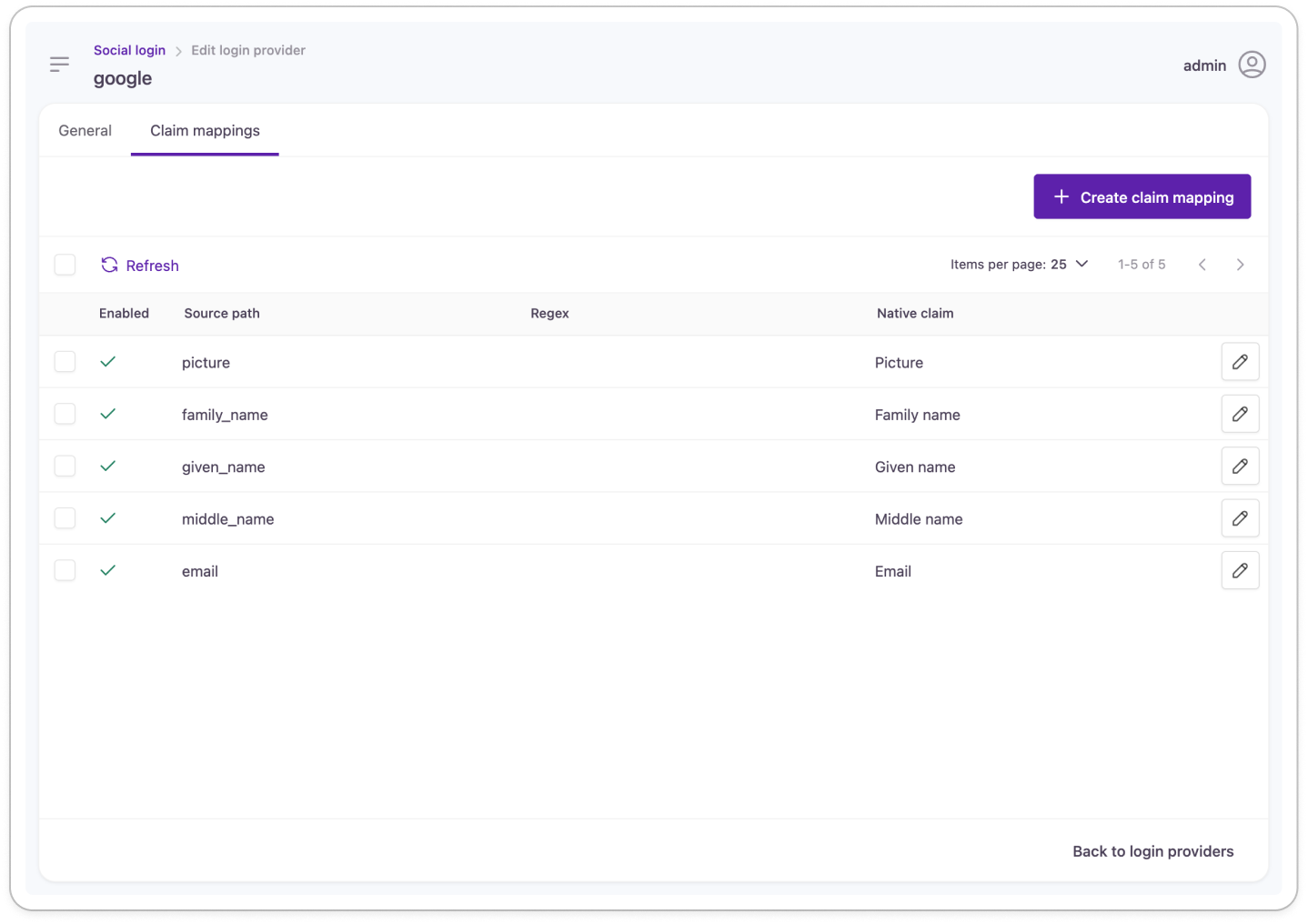
- Existing claims can be edited simply by selecting the claim. New claims can be added by selecting the + Create Claim Mapping button from the top right corner.
- The Create Social Login Claim Mapping screen will be displayed as shown below
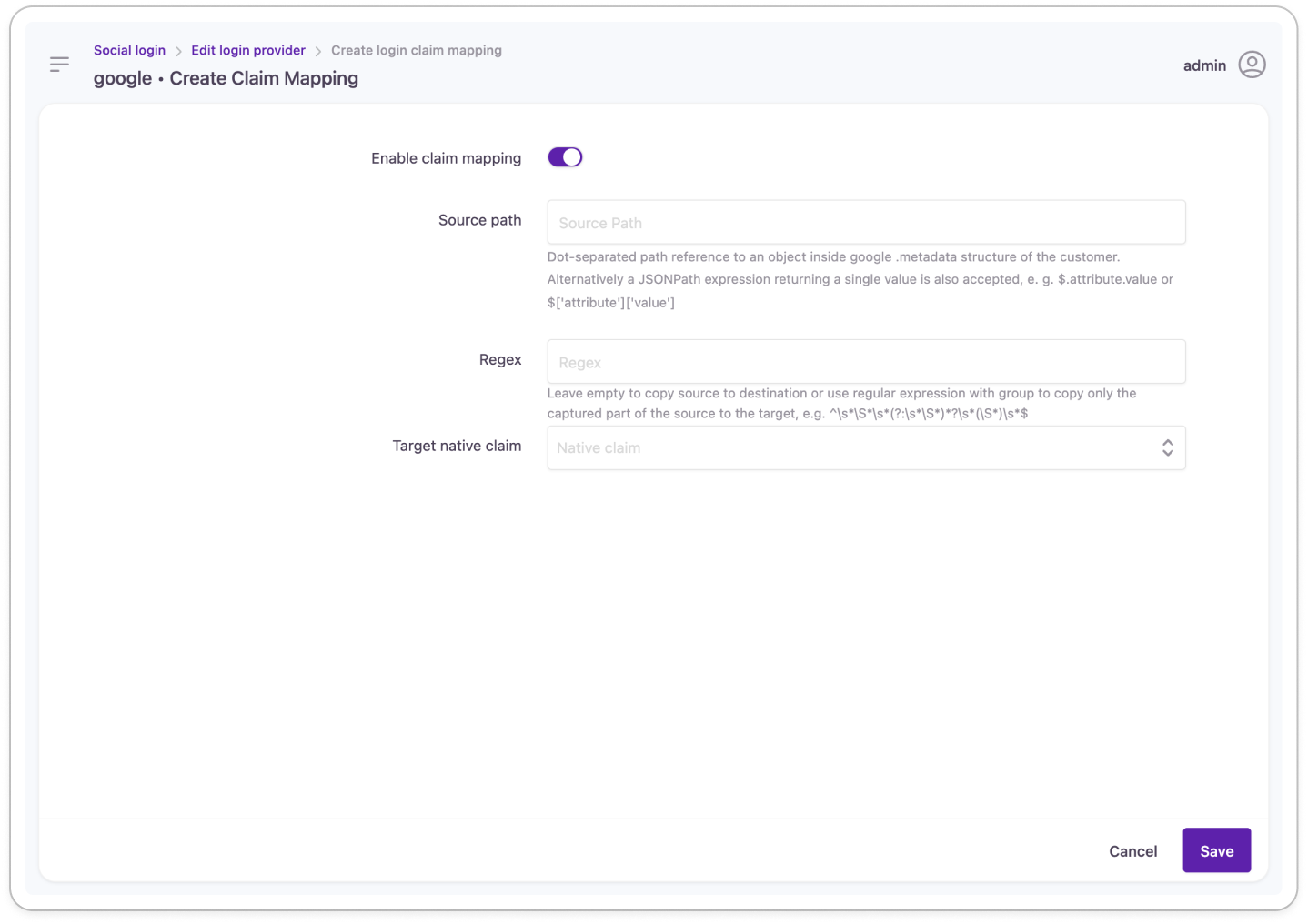
- Configure the following options in the table below and then click the Save button. This will add the new claim mapping to the social login provider.
| Setting Name | Description |
|---|---|
| Enable Claim Mapping | Enable or Disable the actual claim mapping. |
| Source Path | This is the comma-separated path reference to an object inside the token that is received from the social login platform. |
| Regex | Leave empty to copy source to destination or use regular expression with the group to copy only the captured part of the source to the target, e.g. ^\s\S\s(?:\s\S)?\s(\S)\s*$. |
| Target Native Claim | Specify the Target Native Claim - the attribute on the customer account in which to store and/or synchronize customer account information. |
Updated over 1 year ago
