Automated account lifecycle management
Automated Account Lifecycle Management in Strivacity provides a streamlined and compliant way to manage dormant accounts within your identity stores. This feature ensures that inactive or unused accounts do not persist indefinitely, reducing potential security risks and aiding in GDPR compliance. By automating account disabling and deletion based on predefined rules, this feature helps you maintain a clean and secure identity environment, while also generating audit trails that record each action for compliance purposes.
Capabilities
- Automatically disable accounts that have not logged in for a specified period (for example, 18 months).
- Automatically delete accounts that have been disabled for a certain duration (for example, 6 months).
- Clean up newly created accounts that have never been logged into within a specified timeframe (for example, 24 hours).
- Account events log actions taken by the lifecycle management rules, ensuring traceability and compliance.
- Extended account management filters now include new lifecycle management variables like disabled_at.
Sample use cases
- Inactive account management: Automatically disable accounts that have not logged in for more than 18 months to prevent unauthorized access.
- Dormant account cleanup: Automatically delete accounts that have been disabled for over 6 months to reduce the risk of data breaches and minimize storage of unnecessary data.
- Unused account cleanup: Automatically remove accounts that were created but never logged into within 24 hours, ensuring that test or accidental account creations do not clutter the system.
- Automatic group and role memberships: Allows for a value of an attribute to determine a group or role membership automatically.
Configuration
- Navigate to Identities > Identity stores > [Select an identity store] > Tab: Customer lifecycle management in the Strivacity admin console main navigation.
- Select the tab Account lifecycle management.
- Select +Create rule.
- Define rule conditions:
- Select the appropriate variables:
- For disabling inactive accounts: Choose customer.last_login, set the condition to the desired timeframe.
- For deleting disabled accounts: Choose customer.enabled set to "false" and customer.disabled_at set to the desired timeframe.
- For cleaning up unused accounts: Define a condition where customer.last_login does not exist within the desired creation timeframe.
- Select the appropriate variables:
- Specify rule actions:
- Choose from the available actions:
- Disable account: Automatically disable the account if the condition is met.
- Delete account: Automatically delete the account if the condition is met.
- Choose from the available actions:
- Enable hooks for post-action processes:
- Configure hooks to be triggered after account updates and deletions to integrate with other systems or workflows as needed.
- Save and activate the rule:
- After defining the conditions and actions, save the rule.
- Ensure that the rule is active by toggling the activation switch.
This configuration allows you to maintain a clean and compliant identity store, automatically managing the lifecycle of accounts based on your organization’s policies and GDPR requirements.
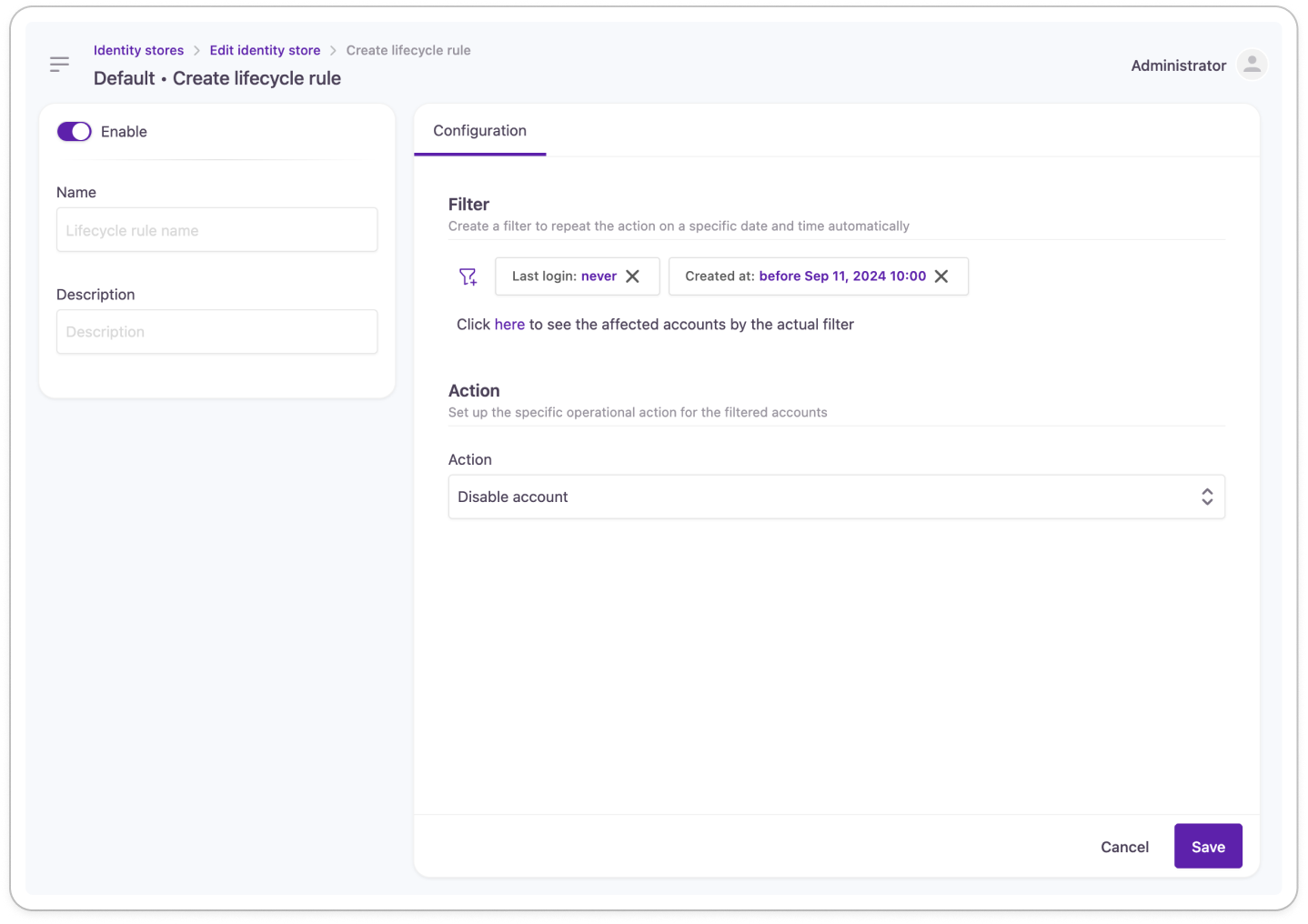
Create a new lifecycle rule
How rules are processed
Account lifecycle rules are evaluated automatically in the background. After you save and activate a rule, it's picked up by a scheduled service that periodically evaluates matching accounts.
The lifecycle evaluation service runs periodically and processes matching accounts in batches. While this is designed to handle large identity stores over time, it does not guarantee immediate processing. Rule evaluation is performed on a best-effort basis and may be subject to rate limits per evaluation cycle.
Known limitations and behaviors
- The service starts automatically after platform initialization.
- Account lifecycle rules are evaluated approximately every 30 minutes.
- A maximum of 500 accounts are processed per evaluation cycle, regardless of how many rules are defined.
- If more than 500 accounts are matched across all rules, remaining matches will be evaluated in a future cycle.
- Rules are not triggered immediately upon creation if the Enable switch isn't toggled.
Lifecycle rule evaluation is not instantaneous. In environments with many inactive or disabled accounts, it may take several cycles to fully process all matches. For troubleshooting or performance concerns, contact customer support.
Updated 5 months ago
