Translations
The Translations feature assembles text inputs from your Strivacity instance, such as your brand's proprietary communications, consent texts, attribute error messages, and more, into a downloadable content package. You can use these packages to create localized experiences for customers by translating content into supported languages.
Translations collect your input content from the following places in the Admin Console:
-
Account attributes
- Display names
- Error messages
- Values for Select type attributes
-
Branding policy contents
- Copyright text
- Support text
- Additional contents
- Additional texts for every customer experience
-
Consents
- Display text
- Self-service display text
-
Identity verification policies
- Identity verification notification display
- Failure message
- Data collection display message
- Data collection fields' display name
-
Notification policies
- Email notification subjects and text bodies
- Text message bodies
Some parts of the UI messaging are not included in the content package, which means they can't be customized in translation as the complementary texts. These texts translate automatically to the selected display language.
- Static text in the customer sign-in experience such as button texts (e.g. Continue, Verify), or standard help texts (e.g. self-service password reset).
- Every error message featured in the UI, except for attribute error messages.
- Any translations contained in Lifecycle Event Hooks.
Default translations for new instances
Newly created Strivacity instances include built-in translations for all default customer-facing content, including UI labels and standard messages. These are available for all supported languages, even before you upload a custom content package.
If a customer-facing element hasn't been modified in your Admin Console, Strivacity will automatically apply the default translation for that content in supported languages.
Built-in translations are applied in the background and aren't visible in exported content packages. Only custom changes appear in downloads.
Default supported languages
Strivacity supports translation import and display of the following languages for the customer experience:
- Arabic (Egyptian)
- Chinese (China)
- Chinese (Hong Kong)
- Kabuverdianu (Cape Verde)
- Haitian Creole (Haiti)
- Danish (Denmark)
- Dutch (Netherlands)
- German (Germany)
- Estonian (Estonia)
- English (Canada)
- English (UK)
- English (United States) Default
- Finnish (Finland)
- French (Canada)
- French (France)
- Hungarian (Hungary)
- Italian (Italy)
- Japanese (Japan)
- Korean (South Korea)
- Latvian (Latvia)
- Lithuanian (Lithuania)
- Norwegian (Norway)
- Polish (Poland)
- Portuguese (Brazil)
- Portuguese (Portugal)
- Russian (Russia)
- Somali (Somalia)
- Spanish (Spain)
- Swedish (Sweden)
- Ukrainian (Ukraine)
- Vietnamese (Vietnam)
Display language precedence
The Admin Console itself is available in US English only. Language selection applies to the sign-in experience and customer-facing journeys.
Before any explicit language selection is made by customers at sign-in, the login session collects information and goes through a series of checks to decide the display language of the customer experience. If the content package is enabled for the selected language, then the UI and complementary texts, such as brand communications or error messages, will appear in that specific language.
If complementary text for a selected display language is missing in your package, that part of the interface falls back to English (United States).
The display language is selected in this order:
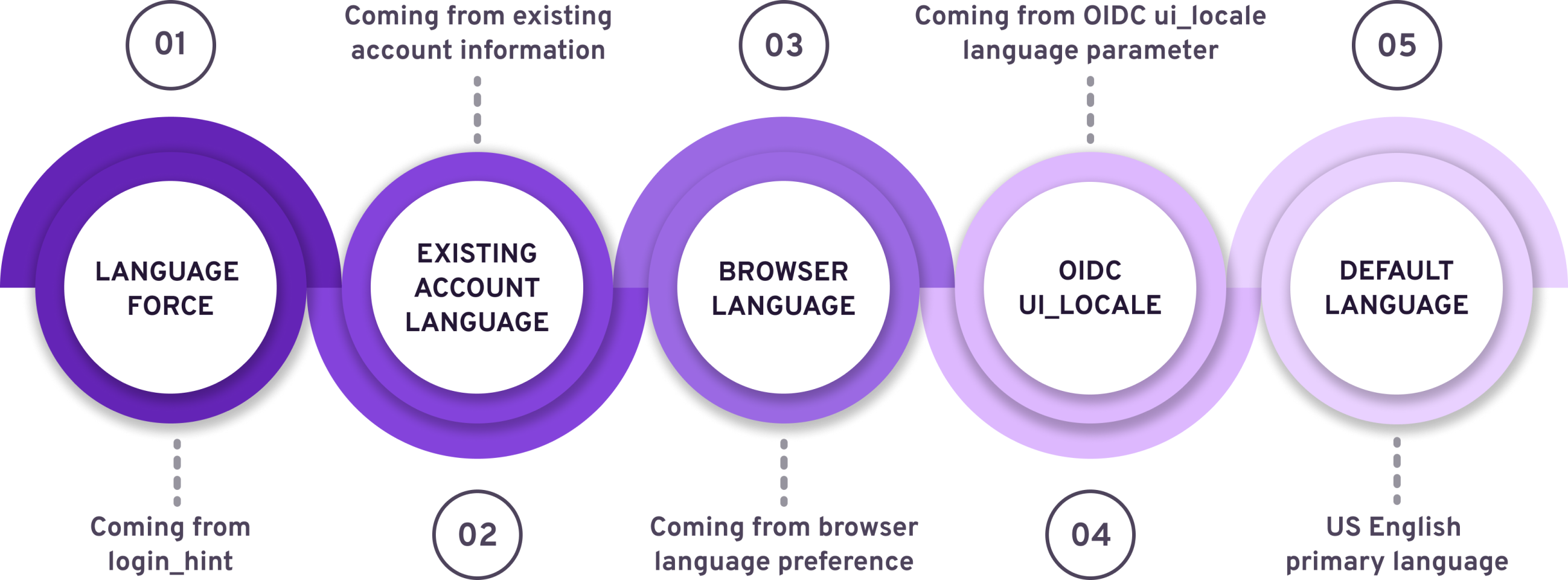
| Language preference information | Description | Outcomes |
|---|---|---|
| 1. Coming from login_hint | You can attach a login hint to the login URL to which the customer is redirected when trying to sign in. You can add a preferred language to the login hint with the following parameters:{ "language": { "force": "en-EN" } } | The language preference coming from the login hint overrides preferences coming from any other type of session information (last session, browser preference, or ui_locale parameter).If the provided language is enabled on Strivacity’s side, this language will be displayed. If not, then language selection will check the next option. |
| 2. Coming from existing account information | If the customer has a prior or concurrent session, Strivacity remembers the last display language used. | The language preference coming from the last (or concurrently running) active session overrides the browser preference and OIDC ui_locale language parameter.If the provided language is enabled on Strivacity’s side, this language will be displayed. If not, then language selection will check the next option. |
| 3. Coming from browser preferences | If no login hint or session is present (for example, for new customers), the browser’s preferred language is used. | The language preference coming from the browser overrides the language enforcement coming from the OIDC ui_locale parameter.If the language package is enabled, then the experience will appear in that language. If the provided language is enabled on Strivacity’s side, this language will be displayed. If not, then language selection will check the next option. |
4. OIDC ui_locale language parameter | If no login hint, previous session, or browser language preference is available, Strivacity checks if there's an OIDC ui_locale parameter provided in the OIDC request and sets the display language based on it. | Used only if no stronger preference (above) is present. If the language is enabled and supported, it will be used. |
| 5. Default language | If none of the above apply or no preferred language is supported, Strivacity defaults to English (United States). | All customer journeys begin in US English. Brand content not translated to the preferred language also defaults to English. |
Customers can also manually choose a language at sign-in or in their account settings.
| Language preference information | Description | Outcomes |
|---|---|---|
| Manual language selection | Customers can select their language at sign-in from the language menu. | Only enabled languages are available in the menu. |
Language settings
Default language configuration
The default language for each Strivacity instance is determined when the instance is created. If your organization requires a different default language, contact Customer Support to request an update for your instance.
The default language of the customer experience in Strivacity is English (United States). Every other supported language can be enabled or disabled.
If a language is disabled:
- It can't be applied to administrative or customer sign-in experiences.
- The language option is not available at sign-in in the language menu.
- Administrators can’t select it as the language of account invitation or creation.
Content packages
You can still manage and import content packages (complementary texts such as supporting texts for UI, notification bodies, or error messages) for disabled languages. This allows you to prepare translations ahead of enabling them.
Export
- You can find Translations in the Instance configuration section of the Admin Console.
- Select a content package. The US English package is available by default, and it cannot be disabled or imported.
- Select Export. This will generate a JSON file with your custom text for that language.
Built-in translations are not included in exports, only content you’ve configured is exported.
Import
- Select Import translation.
- Upload a JSON file that matches the structure of Strivacity export packages.
Only JSON files that follow the format of content packages previously exported from a Strivactiy instance can be imported successfully.
Updated about 2 months ago
