Condition step

A step in the Journey Builder is a component used to configure and customize a login, registration, or self-service workflow.
The condition step in the Journey Builder configures multi-branch workflows based on specific criteria. By using conditional rules that evaluate native claim values, local variables, or session context variables, you can create dynamic, personalized customer experiences. This allows you to adjust the authentication journey based on each customer's specific needs, improving both security and user experience.
Capabilities
- Configure workflows to follow different paths based on specific conditions, allowing for customized journeys.
- Create and apply rules that evaluate native claim values, local variables, session context variables, or account variables to determine workflow branching.
- Tailor the user experience dynamically by directing customers to different steps based on their attributes, group and role memberships, or previous interactions.
- Adjust workflows based on session context, such as customer location or login history, to provide relevant responses.
Sample use cases
- Customize registration processes based on customer location.
- Provide different registration flows for B2C and B2B customers.
- Implement conditional security checks, such as additional authentication steps, for users who meet specific criteria.
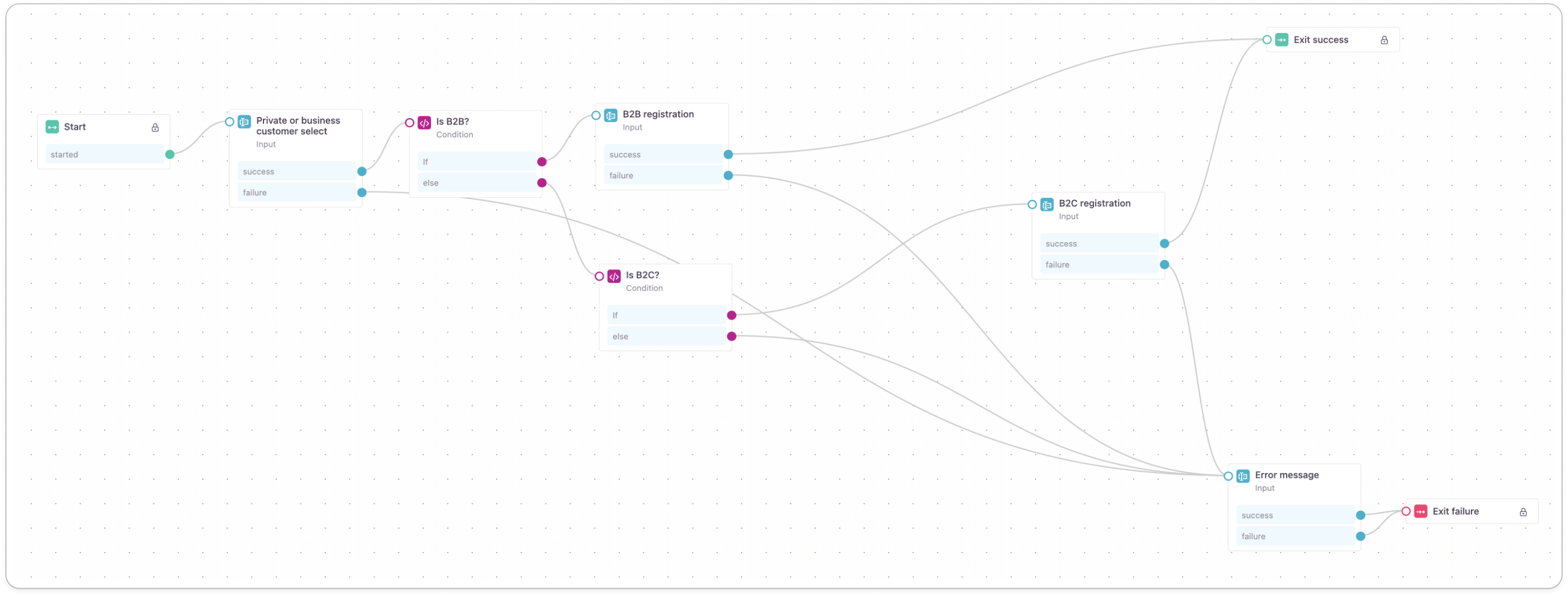
A sample use case for providing different registration flows for private vs. business customers.
Configuration
To add a condition step to your journey, follow the steps below.
- Select the Journey Builder in the left-hand menu on the admin console.
- To create a new journey, select +Create journey or select an existing journey to edit.
- In the journey builder, select the + icon in the upper left-hand corner to add a new step to the journey. Choose Condition from the available options.
- By selecting the step module and the pencil icon, you can edit what kind of conditions will be applied. Optionally, you can also name the step here.
When adding or editing a condition, the following options can be configured:
-
The first operand in the condition can be a native claim, local variable, context variable, or account variable.
- Native claims correspond to one of the native claims defined in the identity store.
- Local variables are unique to the current journey and they can be mapped to the existing native claims.
- Context variables are based on information about the customer or session in the context of the current journey (for example, client ID, or IP address).
- Account variables are based on group or role membership.
-
Set an operator that determines the relationship between the components. It can be startsWith, endsWith, contains, regexMatch, or equals. For time-based conditions, the operators are before, after, and dateEquals.
-
The second operand in the condition can be a native claim, local variable, context variable, or static value. For time-based conditions, the second operand can be specific date, specific time, and relative period.
-
You can add additional rules and choose whether they have an AND or OR relationship with the other rules.
-
You can add an inner group of rules within a rule.
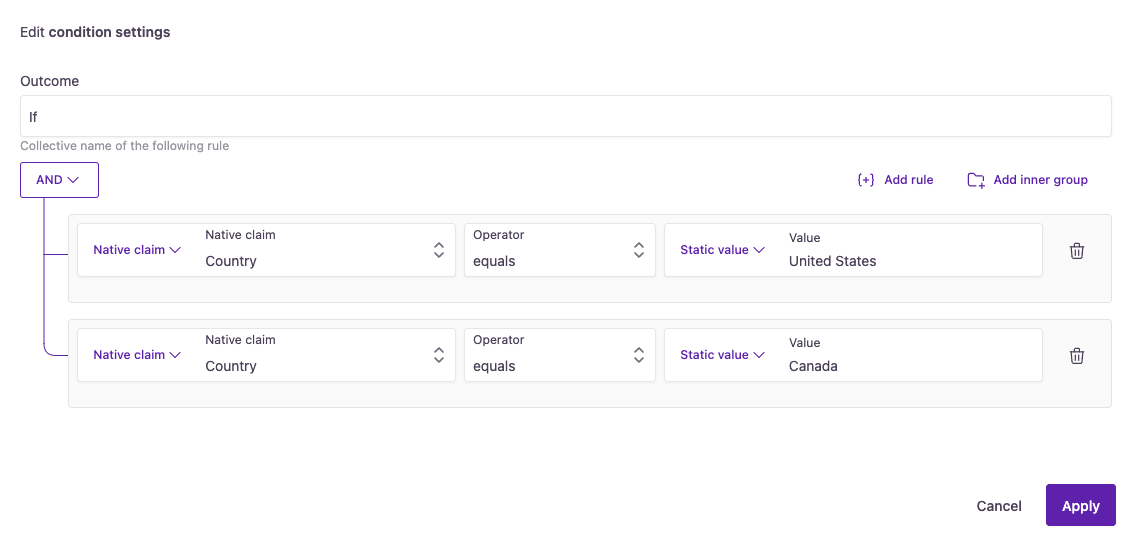
In this example, the condition is fulfilled if the customer enters the 'United States' or 'Canada' values for the native claim 'Country'.
-
After setting up the condition step, connect it to subsequent steps based on the condition's outcome. Configure the workflow so that the customer is directed appropriately: connect the if outcome to the step that follows when the condition is met, and the else outcome to the step that follows when the condition is not met.
Updated 29 days ago
