Overview
Strivacity has everything you need to quickly set up CIAM journeys for your applications. We combine our no-code components with policy-driven administration to make common use cases a snap to configure and deploy. Our extensibility platform further expands that flexibility to cover even the most complex of use cases using low-code solutions hosted on-platform.
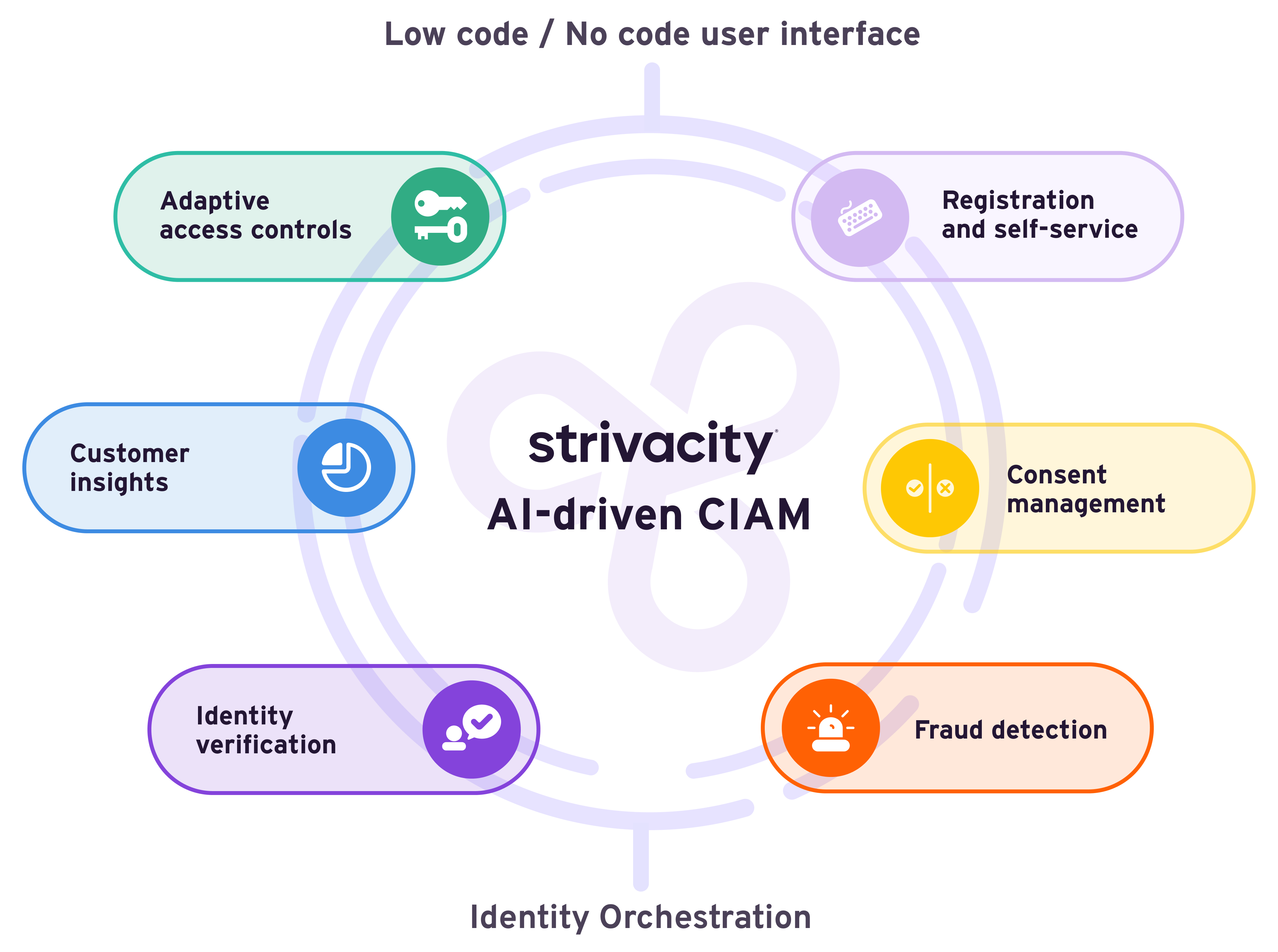
Updated 4 months ago
