Creating administrative accounts
This page walks you through how to create an administrative identity in the Admin Console.
-
Navigate to Instance Configuration > Admin Accounts.
-
Click the downward arrow at the 'Invite Admin' button on the right.
-
Select '+ Create Account'.
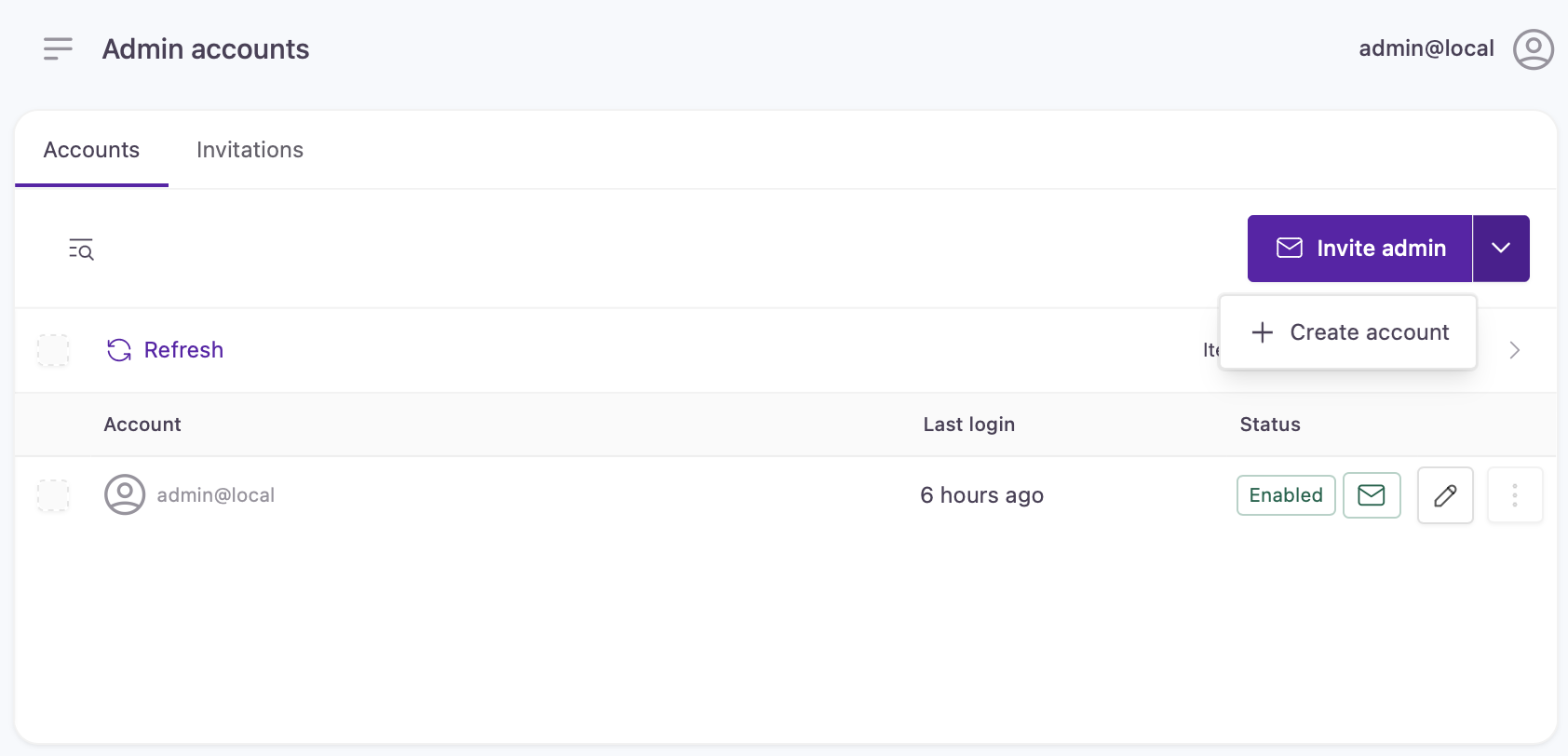
Create Account option located under Invite Admin
You will be directed to an account creation form where you can fill in information for the new administrative identity.
Create account form
- Mandatory fields:
- Username
- Password
- Recommended optional fields:
- Phone number (for Multi-Factor Authentication enrollment)
Here's a cheat sheet for what rules to keep in mind when filling out each field:
| Attribute field | Description & rules | |
|---|---|---|
| Username |
| = , + * ? < >
|
The email address must be in the format of localpart@domain Localpart:
| } ~ Domain: · Can contain . if it is not the first or last character or repeated · Can contain any digits 0 to 9 · Can contain any uppercase or lowercase Latin characters · Can contain – if it is not the first or last character | |
| Password | The following password quality requirements apply to administrator passwords: | |
| Phone number |
|
- Click 'Save' once you've typed in the new admin's profile information.
After successful account creation, you will be taken back to the Admin Accounts main page.
You can return to the administrative account to manage its General settings, review and update Assigned Roles, and check Account Activity logs.
Updated over 1 year ago
