MFA management for administrative accounts
This page explains how to manage your MFA options in an administrative account.
The security options that protect and govern the authentication workflow for Strivacity administrator accounts are configured via the Admin Adaptive Access Policy.
See Admin Adaptive Access for more information on how to choose which security options you can use to protect your Strivacity Admin Accounts.
This is how you can enroll and manage MFA in your administrative account:
-
Log in to the Admin Console using an admin account.
-
Click on your username for profile options in the top right-hand avatar menu.
-
Select My Account from the drop-down menu, as shown below:
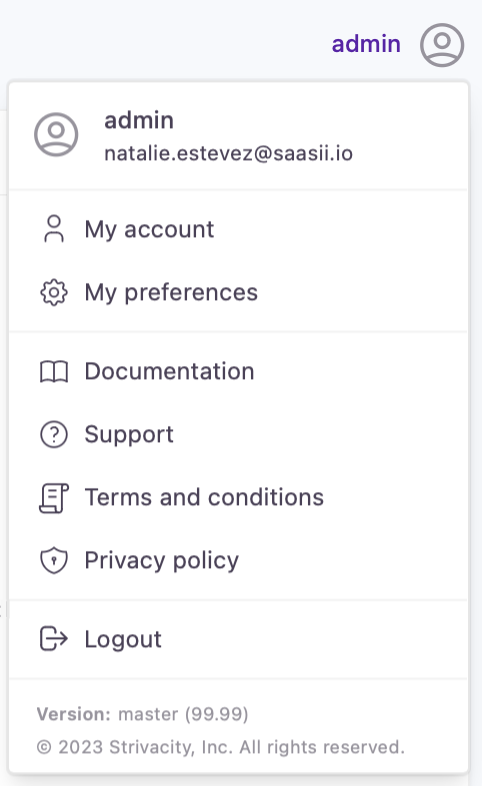
Avatar menu
You will be redirected to your My Account page.
-
Go to Security Settings in your profile.
-
Select Add new method.
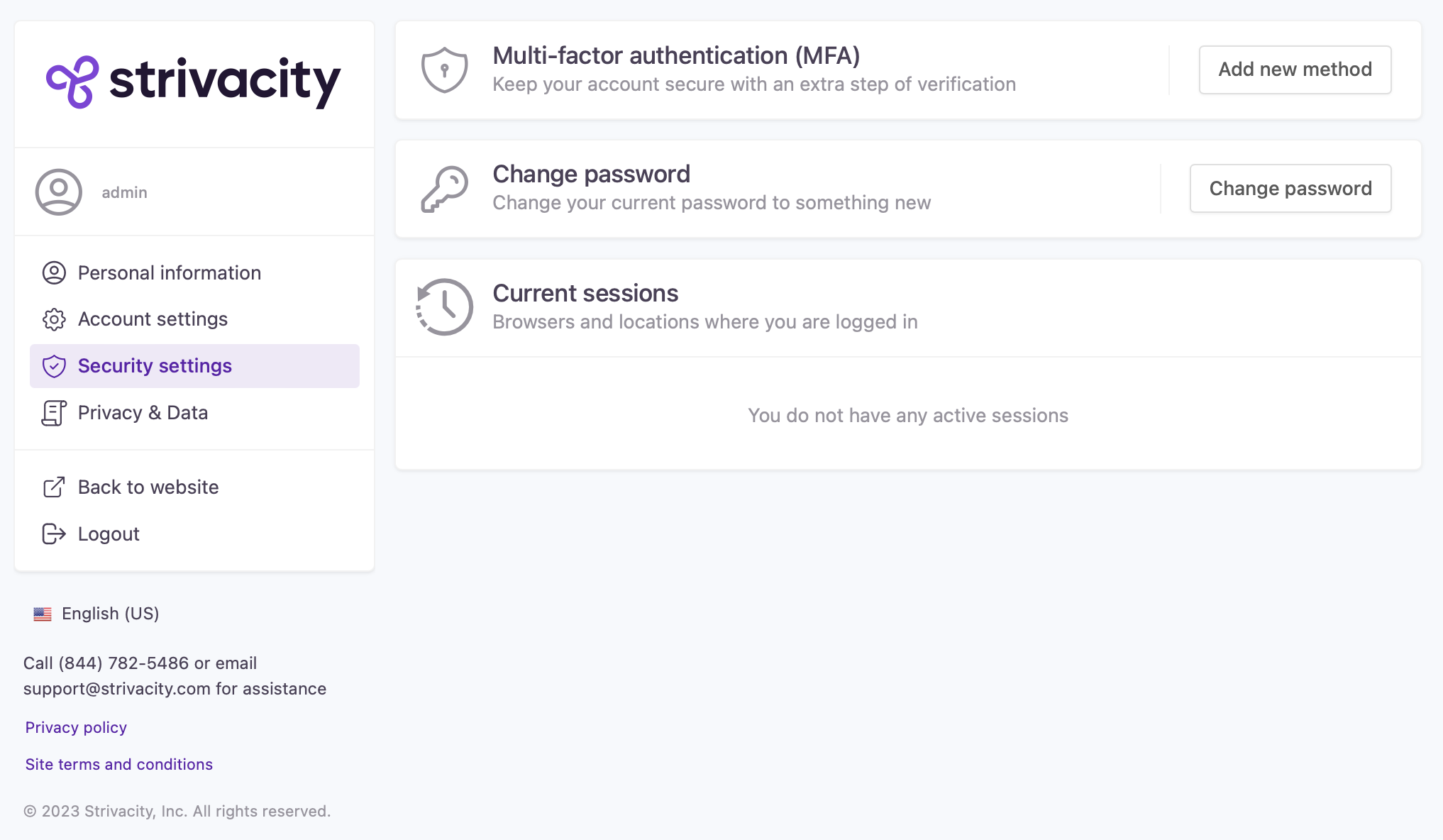
Admin MyAccount security settings
- Any changes to MFA methods take immediate effect and will be enforced at the next log-in to the Strivacity Admin Console.
Based on the existing admin adaptive access configuration, every available MFA enrollment option will show up for admins. You can adjust the self-service MFA options available for administrative accounts at admin adaptive access.
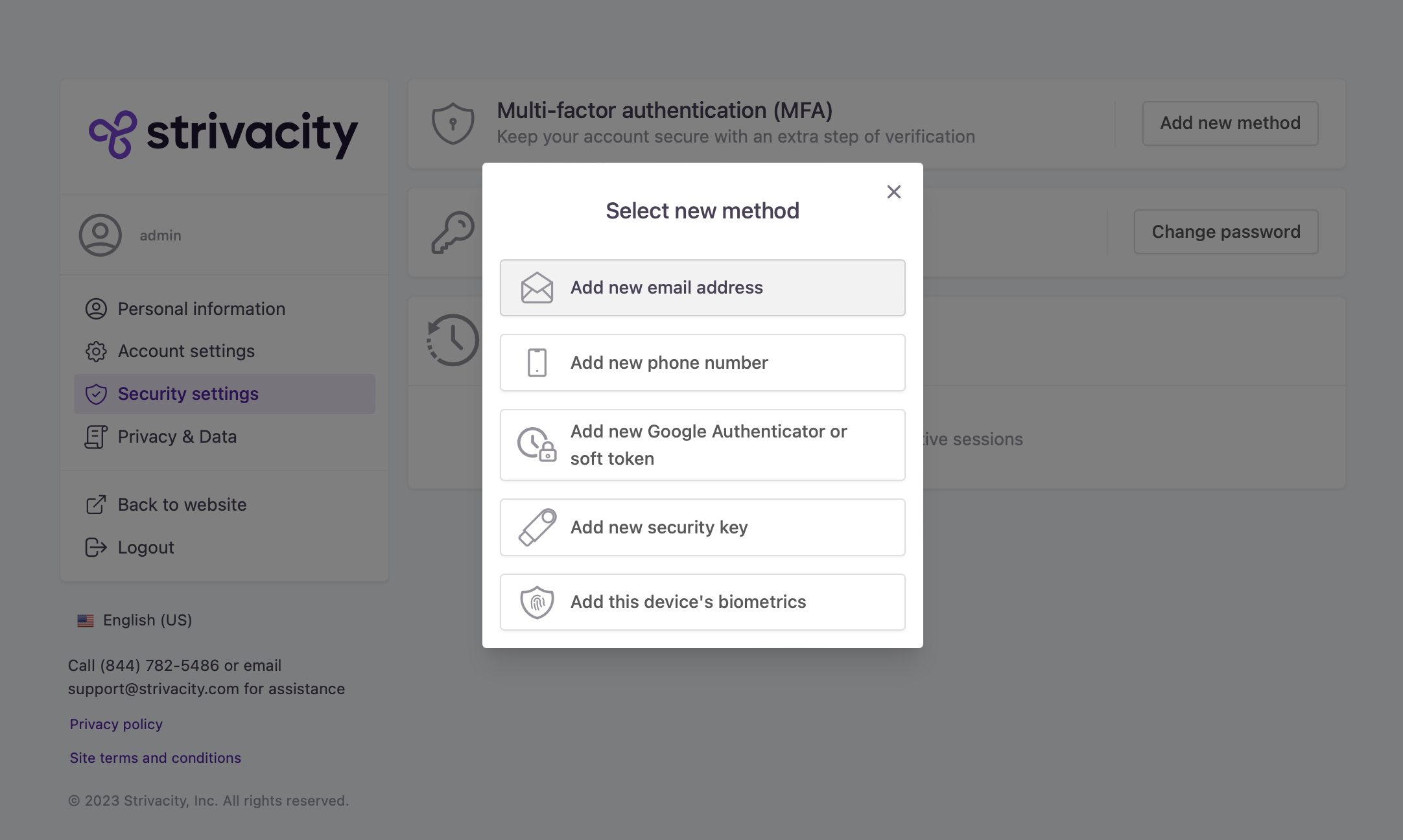
Admin self-service MFA enrollment options
Each MFA method navigates admins through a different enrollment workflow. You can find out more about how to enroll in each method at MFA method enrollment flows. (MFA self-service workflows are the same for admins and customers.)
- After enrolling in each method you wanted, your settings will take immediate effect at the next login to the Admin Console.
Updated 4 months ago
