Customizing email templates
Learn how to use the HTML editor to customize all of your customer email notifications.
You can customize the content of system-generated emails using HTML. This includes adding your own copy, layout, and dynamic data fields.
For a list of available templates and when each one is sent, see Email notifications.
Use variables in email templates
You can include dynamic values, such as the customer’s name or username, by using variables in the subject line or email body.
The list of available variables is different for each template and updates automatically in the editor.
The tables below show some of the commonly used variables, but they're not exhaustive. Type { in the editor to explore the full list for each template.
Account invite
| Variable Name | Description |
|---|---|
| {{account.givenName}} | Uses and displays the string of the Given name attribute from the customer account. |
| {{BrandName}} | Fetches and displays the name of the branding policy assigned to the related application. |
| {{MagicLink}} | Secure URL for launching account creation from the invitation email that the customer receives. |
| {{WebsiteURL}} | Adds the website URL specified at Application URLs. |
Welcome email
| Variable Name | Description |
|---|---|
| {{account.givenName}} | Uses and displays the string of the Given name attribute from the customer account. |
| {{account.user_name}} | Uses and displays the string of the Username attribute from the customer account. |
| {{BrandLoginURL}} | Uses the string of the login URL for the application, displayed as a hyperlink. |
| {{Recipient}} | Uses and displays the string of the Email address attribute from the customer account. |
| {{LogoURL}} | Adds the logo specified in the application's branding policy. |
| {{WebsiteURL}} | Adds the website URL specified at Application URLs. |
Activate customer login
| Variable Name | Description |
|---|---|
| {{account.givenName}} | Uses and displays the string of the Given name attribute from the customer account. |
| {{BrandName}} | Fetches and displays the name of the branding policy assigned to the related application. |
| {{MagicLink}} | Secure URL for activating the customer account (note: this should be treated like a secret). |
| {{account.user_name}} | Uses and displays the string of the Username attribute from the customer account. |
| {{BrandLoginURL}} | Uses and displays the string of the login URL for the application, as a hyperlink. |
| {{Recipient}} | Uses and displays the string of the Email address attribute from the customer account. |
| {{CompanyName}} | Uses and displays the string of the Strivacity instance configuration name. |
| {{LogoURL}} | Adds the logo specified in the application's branding policy. |
| {{WebsiteURL}} | Adds the website URL specified at Application URLs. |
Forgotten username reminder
| Variable Name | Description |
|---|---|
| {{account.givenName}} | Uses and displays the string of the Given name attribute from the customer account. |
| {{BrandName}} | Fetches and displays the name of the branding policy assigned to the related application. |
| {{account.user_name}} | Uses and displays the string of the Username attribute from the customer account. |
| {{BrandLoginURL}} | Uses the string of the login URL for the application, displayed as a hyperlink. |
| {{Recipient}} | Uses and displays the string of the Email address attribute from the customer account. |
| {{LogoURL}} | Adds the logo specified in the application's branding policy. |
| {{WebsiteURL}} | Adds the website URL specified at Application URLs. |
Password reset
| Variable Name | Description |
|---|---|
| {{account.givenName}} | Uses and displays the string of the Given name attribute from the customer account. |
| {{BrandName}} | Fetches and displays the name of the branding policy assigned to the related application. |
| {{ResetPasswordURL}} | Secure URL for resetting the account password (note: this should be treated like a secret). |
| {{BrandLoginURL}} | Uses the string of the login URL for the application, displayed as a hyperlink. |
| {{Recipient}} | Uses and displays the string of the Email address attribute from the customer account. |
| {{CompanyName}} | Uses and displays the string of the Strivacity instance configuration name. |
| {{LogoURL}} | Adds the logo specified in the application's branding policy. |
| {{WebsiteURL}} | Adds the website URL specified at Application URLs. |
Password reset request succeeded
| Variable Name | Description |
|---|---|
| {{account.givenName}} | Uses and displays the string of the Given name attribute from the customer account. |
| {{BrandName}} | Fetches and displays the name of the branding policy assigned to the related application. |
| {{BrandLoginURL}} | Uses the string of the login URL for the application, displayed as a hyperlink. |
| {{Recipient}} | Uses and displays the string of the Email address attribute from the customer account. |
| {{CompanyName}} | Uses and displays the string of the Strivacity instance configuration name. |
| {{LogoURL}} | Adds the logo specified in the application's branding policy. |
| {{WebsiteURL}} | Adds the website URL specified at Application URLs. |
MFA method enroll
| Variable Name | Description |
|---|---|
| {{Passcode}} | Uses the generated one-time passcode and displays it as a string (note: this should be treated like a secret). |
| {{ExpiredIn}} | Uses the lifetime of the one-time passcode and displays it as a string. |
| {{Recipient}} | Uses the string of the Email address attribute from the customer account. |
| {{LogoURL}} | Adds the logo specified in the application's branding policy. |
| {{WebsiteURL}} | Adds the website URL specified at Application URLs. |
MFA method change
| Variable Name | Description |
|---|---|
| {{account.givenName}} | Uses and displays the string of the Given name attribute from the customer account. |
| {{ChangeType}} | Uses the type of change: Enrolled, Updated, Removed, and displays as a string. |
| {{FactorType}} | Uses and displays the string of the type of MFA method used, for example, Email OTP or SMS OTP. |
| {{account.user_name}} | Uses and displays the string of the Username attribute from the customer account. |
| {{BrandLoginURL}} | Uses and displays the string of the login URL for the application as a hyperlink. |
| {{Recipient}} | Uses and displays the string of the Email address attribute from the customer account. |
| {{LogoURL}} | Adds the logo specified in the application's branding policy. |
| {{WebsiteURL}} | Adds the website URL specified at Application URLs. |
Account updated
| Variable Name | |
|---|---|
| {{account.givenName}} | Uses and displays the string of the Given name attribute from the customer account. |
| {{NewValues}} | Collects and lists every update made to the customer account. |
| {{BrandLoginURL}} | Uses and displays the string of the login URL for the application, as a hyperlink. |
| {{Recipient}} | Uses and displays the string of the Email address attribute from the customer account. |
One-time passcode
| Variable Name | Description |
|---|---|
| {{Passcode}} | Uses the generated one-time passcode and displays it as a string (note: this should be treated like a secret). |
| {{ExpiredIn}} | Uses the lifetime of the one-time passcode and displays it as a string. |
| {{Recipient}} | Uses the string of the Email address attribute from the customer account. |
| {{LogoURL}} | Adds the logo specified in the application's branding policy. |
| {{WebsiteURL}} | Adds the website URL specified at Application URLs. |
Magic link
| Variable Name | Description |
|---|---|
| {{account.givenName}} | Uses and displays the string of the Given name attribute from the customer account. |
| {{BrandName}} | Fetches and displays the name of the branding policy assigned to the related application. |
| {{MagicLink}} | Secure single-use URL that customers or administrators can use for authentication if they've enrolled in this factor. |
| {{Recipient}} | Uses the string of the Email address attribute from the customer account. |
| {{WebsiteURL}} | Adds the website URL specified at Application URLs. |
Customer account deletion by customer
| Variable Name | Description |
|---|---|
| {{account.givenName}} | Uses and displays the string of the Given name attribute from the customer account. |
| {{BrandName}} | Fetches and displays the name of the branding policy assigned to the related application. |
| {{MagicLink}} | Secure URL for deleting the customer account (note: this should be treated like a secret). |
| {{BrandLoginURL}} | Uses and displays the string of the login URL for the application, as a hyperlink. |
| {{Recipient}} | Uses and displays the string of the Email address attribute from the customer account. |
| {{CompanyName}} | Uses and displays the string of the Strivacity instance configuration name. |
| {{LogoURL}} | Adds the logo specified in the application's branding policy. |
| {{WebsiteURL}} | Adds the website URL specified at Application URLs. |
Customer account deletion confirmation
| Variable Name | Description |
|---|---|
| {{account.givenName}} | Uses and displays the string of the Given name attribute from the customer account. |
| {{BrandName}} | Fetches and displays the name of the branding policy assigned to the related application. |
| {{BrandLoginURL}} | Uses and displays the string of the login URL for the application, as a hyperlink. |
| {{Recipient}} | Uses the string of the Email address attribute from the customer account. |
Edit the HTML template
To edit the content of an email notification:
-
In the Admin Console, go to Policies → Notifications.
-
Select the notification policy and choose the email template you want to edit.
-
In the HTML template tab, update the email content in the editor on the left. A preview of the email appears on the right.
-
When you’re done editing, select Save to apply your changes.
You can use template variables—also known as placeholders—to dynamically include account information, such as the customer's name or login URL. Type
{to see the list of available options. This list updates automatically based on the template.
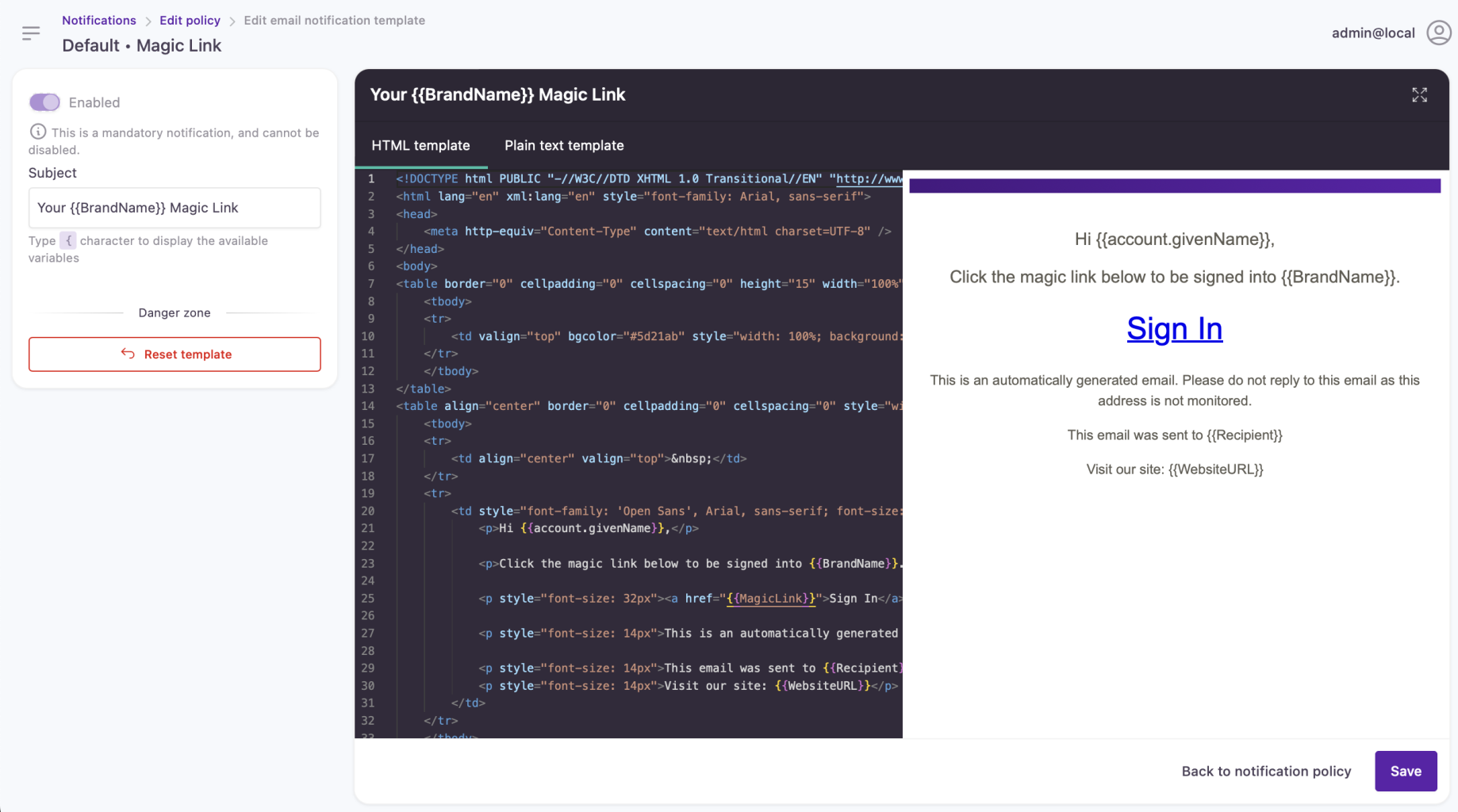
Updated 7 months ago
