Application clients
Application clients define the relationship between Strivacity and the brand portal’s preferred authentication protocol. Strivacity supports both modern and legacy approaches to ensure you can modernize what you can while still supporting legacy systems.
Application clients include:
- OIDC using no-code components: Enables the full power of Strivacity's login and registration workflows implemented via OAuth2/OIDC and no-code components. This client can also be configured to enable the Strivacity Admin portal APIs.
- OIDC using a simple API Enables ONLY a simple username/password check using an OAuth2/OIDC API endpoint.
- OIDC using the Journey Flow API: Enables native client experience via an OAuth2/OIDC and the Strivacity Journey-flow API for Native Clients.
- OIDC using the token exchange mechanism: The OAuth token exchange is a mechanism that allows a client to trade one access token for another, typically with different scopes, audiences, or subject identities.
- SAML2 using no-code components: Enables the full power of Strivacity's login and registration workflows implemented via SAML2 and no-code components.
- Login Gateway: Enables headers-based authentication via connection to an on-premise Login Gateway component.
Two additional clients integrate with Strivacity-provided applications: the Organization portal and the Self-service portal.
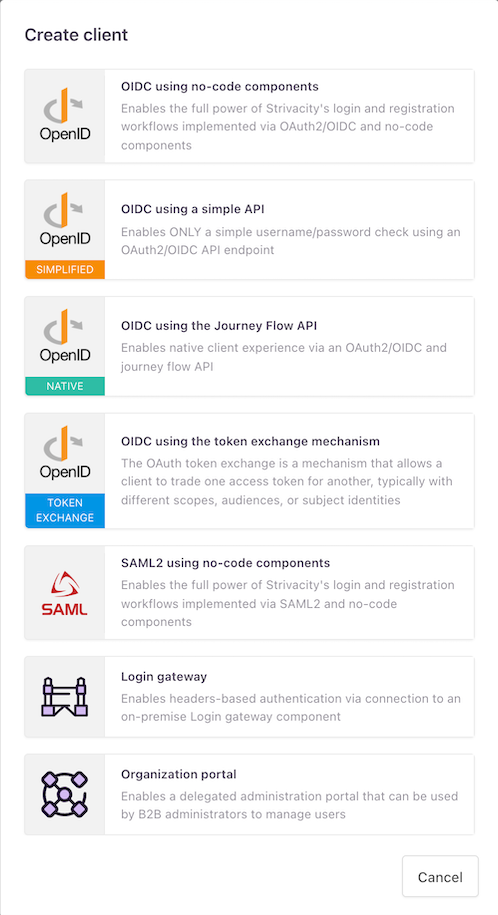
Selection of application clients available
How to configure
The Clients tab is available once a newly created application is saved. Clients allow you to integrate with applications using standards-based OIDC or SAML2.
You can use Strivacity’s Self-service portal right out of the box to test how registration and sign-in work for clients.
You can add a new client with Create client. You can access configurations by selecting a client from the list.
General
Name
The name of the client goes here. The client will appear by this name in the listing.
Description
You can add a brief description of the client that appears in the Admin Console only.
Enable
You can disable or enable a client with the switch.
Base organization
You can set the base organization for the client. Base organizations only allow users to sign in through the client from a specific organizational hierarchy.
Danger zone
You can delete the client here.
The action cannot be reversed.
Application URLs
Application domain
Here, you can choose an alternative domain name for your application to set it apart from the rest of your applications. If there are any domain variations available, you will find them in the drop-down.
It's best to decide on an alternative domain when creating the applications. Changing the application domain along the way will end customers' active sessions and remove remembered accounts.
Alternative domains contain a prefix or a suffix before or after your brand ID.
By default, applications use the Default domain name, which is either <yourID>.strivacity.com or a vanity domain you’ve decided on when creating your instance.
Get in touch with Strivacity's customer success team to extend the list of alternative domains available for your instance.
Website URL
Allows you to add a web address to self-service accounts. Customers can access this page using the Back to website button.
Login URL
Here, you can insert a URL for your brand application that
- Automatically initiates a login and redirects to the specific client authorization endpoint.
- In case of OAuth2/OIDC, it passes the received
acr_valuesandlogin_hintGET parameter to the login.
Shortcut for Login URL
This field allows you to create a Login URL that's easy to share with customers.
Customer-friendly login page URL
Customers can bookmark the login page of your application for later.
By default, the login URL uses the first 7 characters of the Client ID from the self-service URL.
In this field, you can override the default characters with something more on-brand and meaningful for your customers.
Application launcher
The application launcher capability allows quick access for customers to their available applications from the convenience of their accounts.
Before application shortcuts can appear in a customer's account, the capability has to be enabled for the application.
You can activate the capability with the Enabled switch. This setting does two things at once:
- It allows the shortcuts of other applications to appear in the self-service portal.
- At the same time, the current application also becomes a shortcut.
Editing the shortcut
You can add a label to the current application's shortcut in the Display field.
You can add the logo of your shortcut in the Logo URL field.
Supported formats: SVG and PNG.
OAuth2/OIDC
Find out more about OAuth2/OIDC configuration.
Filtering by OIDC Client ID
In the Applications section of the admin dashboard, administrators can filter and locate specific applications by their unique OIDC Client ID.
Updated 3 months ago
