Copy, export, and import self-service policies
Duplicate existing self-service policies or import policies from other Strivacity instances.
Copy a self-service policy
Copy self-service policy
-
Click on the copy icon
of a self-service policy.
-
Strivacity will create an identical copy of the policy, appending its name with 'copy' at the end.
-
You can make changes to the copied policy before saving.
-
Once you've made the necessary changes, click Save.
Your copy will be added to the self-service policy list.
Export a self-service policy
-
Select
a self-service policy.
-
Click on the overflow menu
appearing on the right.
-
Click on 'Export selected'.
Self-service policy selected for export
A dialogue will open asking you to confirm your action.
- Click 'Export' to continue.
The Admin Console will prepare a JSON file to download.
- Save your JSON file to your folder of choice.
Import a self-service policy
-
Click on the downward pointing arrow at '+ Create self-service policy'.
-
Select 'Import from JSON file'.
Self-service policy import option
Only JSON files of the same policy type, exported from a Strivacity instance can be imported successfully.
-
Your file manager will open. Select a previously exported self-service policy file.
-
You can confirm importing with 'Done' when the process finishes.
Importing may take a couple of seconds.
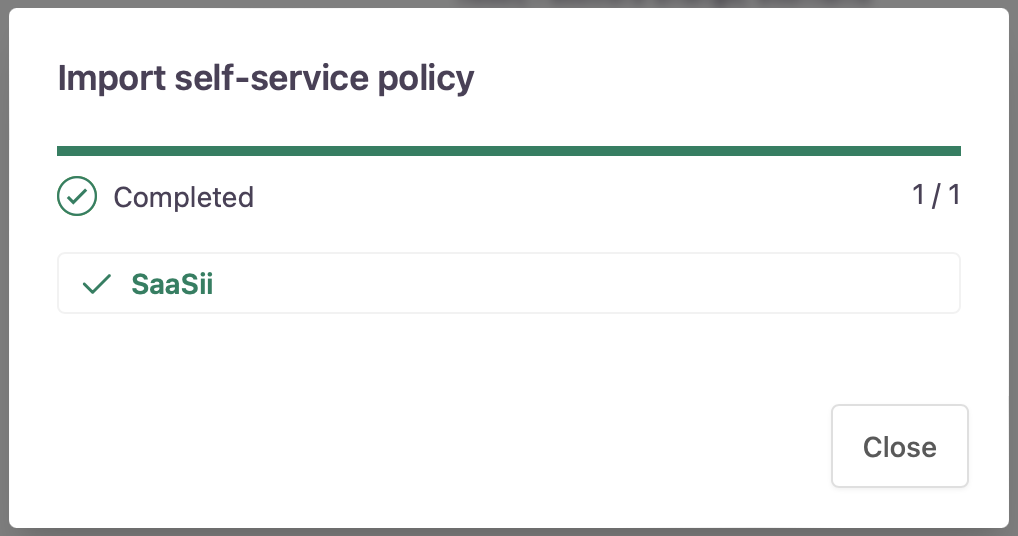
Import self-service policy success
The imported policy will be added to the notification policy list.
Updated over 1 year ago
