Deleting a self-service policy
For every crucial asset that you’re allowed to delete from the Admin Console, there’s a Danger Zone. Danger Zones are safeguards at the bottom of editing screens that add extra friction to the administrative experience to make sure that deletion only happens when intended.
If you've read our Danger Zone policy you may be bored with it by now. If its your first time reading this, then you're welcome!
Deleting a Self-Service Policy is an irreversible action. To delete a Self-Service policy, you will also need to make sure that it has been unassociated with any Applications prior to deletion.
If you do not un-assign an Adaptive MFA Policy from an Application when trying to delete it, you will see the following toaster message:
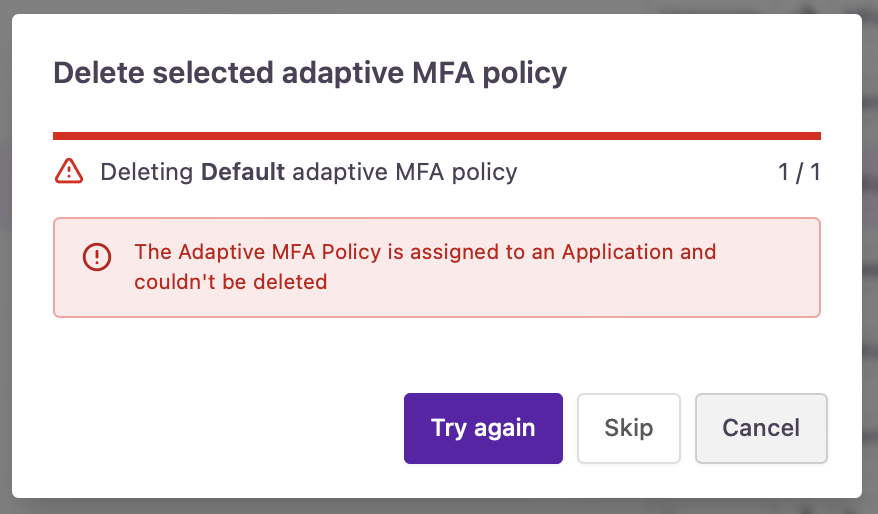
Error message when trying to delete an MFA policy
See Setup and Manage an Application for further information on how to remove an association of a Self-Service Policy from an Application.
To delete an Self-Service Policy, following the following steps:
-
Start by logging into the Admin Console using an admin account
-
From the left-hand menu, select Self-Service
-
From the list of Self-Service policies that you have configured, select the policy that you want to delete.
-
Enter the Danger Zone and click the Delete Button
-
Providing that the Self-Service policy is not assigned to any existing Applications, you will be asked to confirm the deletion of the policy as shown below. Click Delete to permanently remove the Self-Service policy or cancel to not delete it!
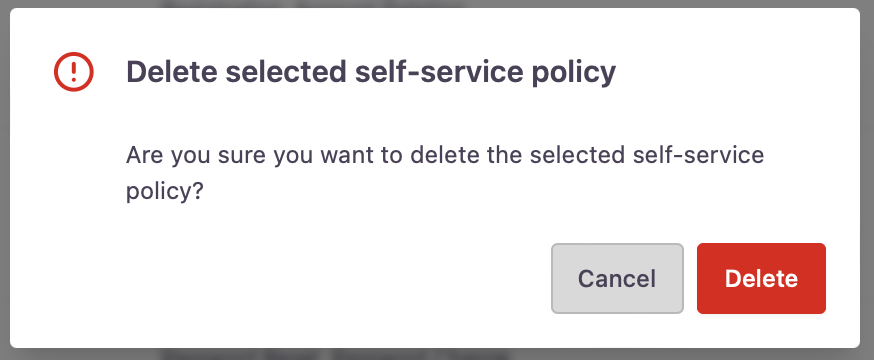
Policy deletion confirmation
- You have now deleted a Self-Service Policy.
Updated over 1 year ago
