Deleting an Adaptive MFA policy
Learn how to delete an Adaptive MFA policy from Strivacity.
Danger Zone
For every crucial asset that you’re allowed to delete from the Admin Console, there’s a Danger Zone. Danger Zones are safeguards at the bottom of editing screens that add extra friction to the administrative experience to make sure that deletion only happens when intended.
Deleting an Adaptive MFA Policy is an irreversible action. To delete an Adaptive MFA policy, you will also need to make sure that it has been unassociated with any Applications prior to deletion.
If you do not de-assign an Adaptive MFA Policy from an Application when trying to delete it, you will see the following toaster message:
See Setup and Manage an Application for further information on how to remove an association of an Adaptive MFA Policy from an Application.
You can delete an Adaptive MFA Policy with the following steps:
-
Start by logging into the Admin Console using an admin account
-
From the left-hand menu, select Adaptive MFA
-
From the list of Adaptive MFA policies that you have configured, click the application that you wish to delete. The Edit Adaptive MFA screen will be displayed as shown in the screenshot below:
-
Enter the Danger Zone and click the Delete Button
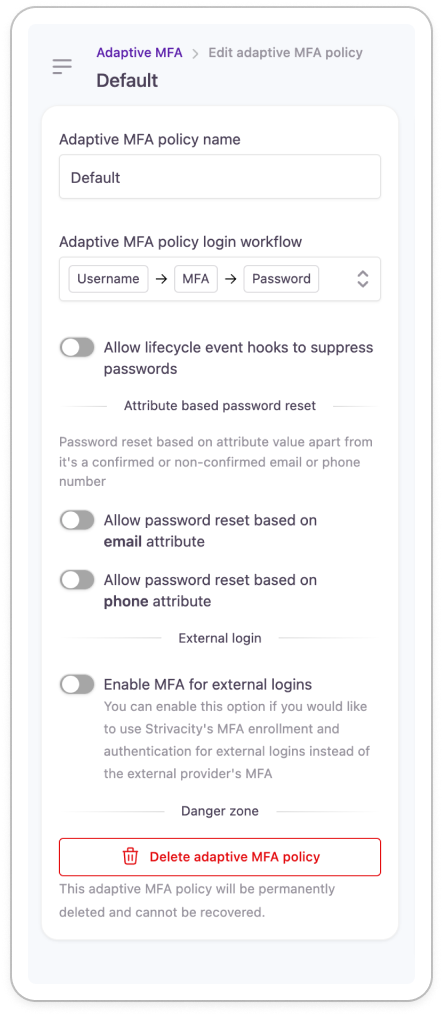
- Providing that the Adaptive MFA policy is not assigned to any existing Applications, you will be asked to confirm the deletion of the policy as shown below. Click Delete to permanently remove the Adaptive MFA policy or cancel to not delete it!
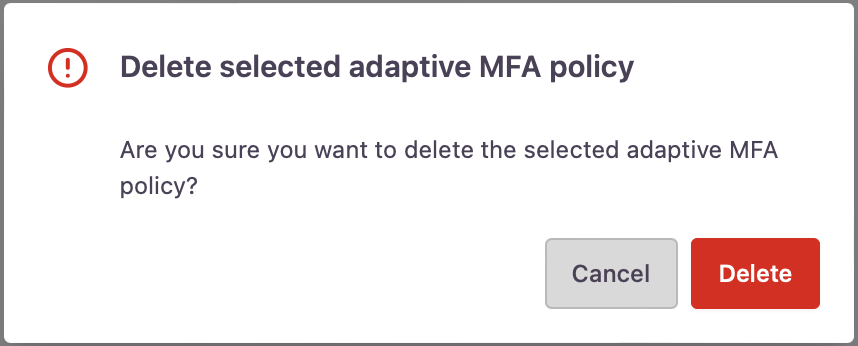
Policy deletion warning
- You have now deleted an Adaptive MFA Policy.
Updated over 1 year ago
