Editing a Password Policy
Learn how to edit and manage a password policy.
To edit a Password policy, follow these simple steps.
Any changes that you make to a Password Policy in production could have adverse effects on your customers experience. Please consider carefully the implications of turning on/off self-service functionality!
Any changes to password policies are enforced the next time that a customer changes or resets their password.
-
Start by logging into the Admin Console using an admin account
-
From the left-hand menu, select Identity Stores, then select Password Policies
-
Under the Password Policies screen, you will see a listing of all Password policies. To start editing, you can simply click anywhere in the gray highlighted row of the policy. Alternatively, you can click the edit button which is also displayed on the highlighted row of the policy.
-
Next, the Edit Password Policy screen will be displayed as shown below:
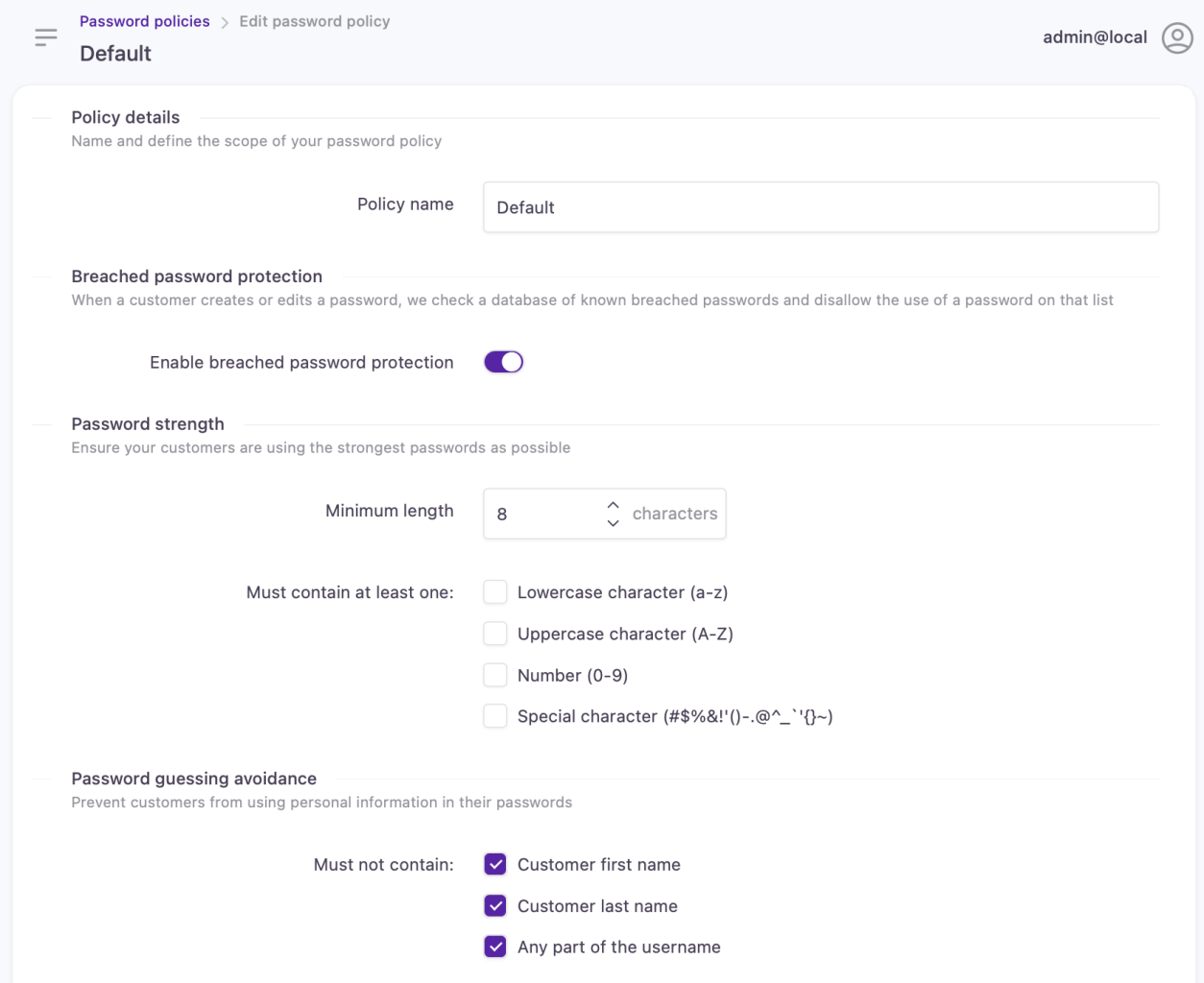
Password policy configuration page
- Once you've made any necessary changes to the password policy, click Save.
Updated over 1 year ago
