Event hook logs
The Event hook logs tab in the Lifecycle event hooks section gives support personnel a consolidated view of all logs generated by individual hooks as part of account events. This view makes it easier to investigate issues by eliminating the need to gather information from multiple sources.
Hook log entries are grouped together under the account event they were triggered by. You can see which hook produced each log, along with the associated client, log levels, and timestamps.
Capabilities
- View logs for hooks triggered as part of account events.
- Identify the client, hook name, and log message severity.
- Filter logs by hook name, hook type, client, log level, account ID, or account event ID.
- Quickly find events with errors or warnings.
- Inspect full log messages in context without accessing hook code.
- Logs are stored for 30 days
Example use cases
- Investigating a failed customer registration.
- Verifying that all hooks executed correctly during identity verification.
- Pinpointing which hook caused an error in a multi-stage journey.
- Reviewing logs from specific clients or event types.
Lifecycle Event Hook logs are limited in size to 5k. Any logs that are over 5K will be truncated.
Log view layout
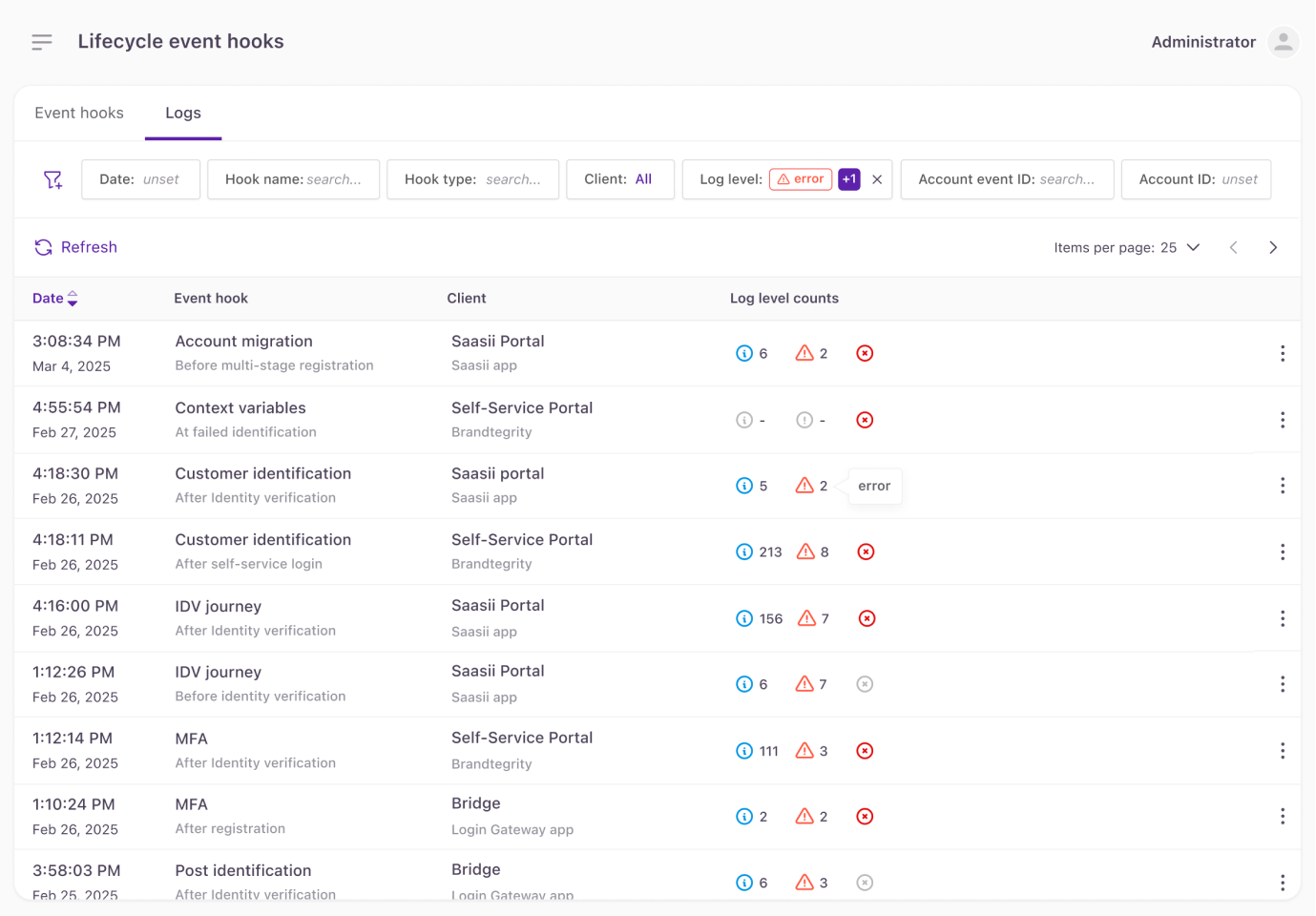
Event hook logs
The table shows each relevant lifecycle event in a row with the following columns:
- Date: Timestamp of the account event.
- Event hook: Name and type of the lifecycle event hook.
- Client: The application client where the hook was triggered.
- Log level counts: The number of log messages recorded at each severity level (info, error, exception). An exception indicator appears if any fatal issue occurred, and the hook failed to even run.
- Select the ⋮ (Actions) icon to open a modal that displays the full log message and additional context. This can also be achieved by selecting the row of the event hook log itself.
View log modal
Selecting View log from the ⋮ (Actions) menu opens a detailed log modal for the selected lifecycle event hook. This view provides full visibility into the log output captured during hook execution.
The modal displays:
- Date: The timestamp of the lifecycle event.
- Event hook: The name of the hook and the association execution point (for example, Before multi-stage registration).
- Log level counts: The number of log entries grouped by severity (info, error, exception).
- Application and client: The name of the application and the client where the hook ran.
- Account event: The unique event identifier with a direct link to the related account event.
- Log content: A scrollable panel showing the full log output.
Most metadata in the log view, such as the event hook, application, client, account, and account event, includes a contextual menu with additional options. You can:
- Open the related item in the Admin Console (for example, go to the account event or application).
- Copy the item's ID to your clipboard for troubleshooting or support.
This makes it easy to navigate between the Event hook logs and other parts of the Admin Console without losing context.
Filtering options
You can filter the view to find specific log entries using:
- Date: Select a date range for events. The following options are available:
- In the last: Show entries that occurred within a specified number of hours or days (for example, "in the last 3 days").
- In the next: Show events scheduled to occur in the future.
- More than: Show entries that occurred more than a specified time ago.
- Before: Show entries that occurred before a specified absolute date and time.
- After: Show entries that occurred after a specified absolute date and time.
- Between: Show entries between two points in time. You can mix relative and absolute values, such as from -P2W to an exact date.
- Hook name: Filter by lifecycle event hook name.
- Hook type: Narrow down by types such as After identity verification, Before multi-stage registration, etc.
- Client: Filter by client name.
- Log level: Select info, warning, or error.
- Account event ID: Look up logs tied to a specific event.
- Account ID: Look up logs generated during activity by a particular customer.
When you apply filters, the URL automatically updates to reflect your filter selection. This allows you to share or bookmark your current view. Your last-used filters are remembered: if you navigate away and return, the same filters will be applied.
Updated 5 months ago
