Deleting a Password Policy
Learn how to create a password policy to ensure best password practices and avoid common password risk.
Deleting a Password Policy is an irreversible action. To delete a Password policy, you will also need to make sure that it has been unassociated with any Applications prior to deletion.
-
Start by logging into the Admin Console using an admin account
-
From the left-hand menu, select Identities > Password policies
-
Under the Password Policies screen, you will see a listing of all Password Policies. If this is a new Strivacity instance, then you will only see the Default password policy.
-
To delete a Password Policy, select the check box on the left hand side of the screen which corresponds to the policy you would like to delete (it will be highlighted). Then click the delete icon at the top of the password policy list.
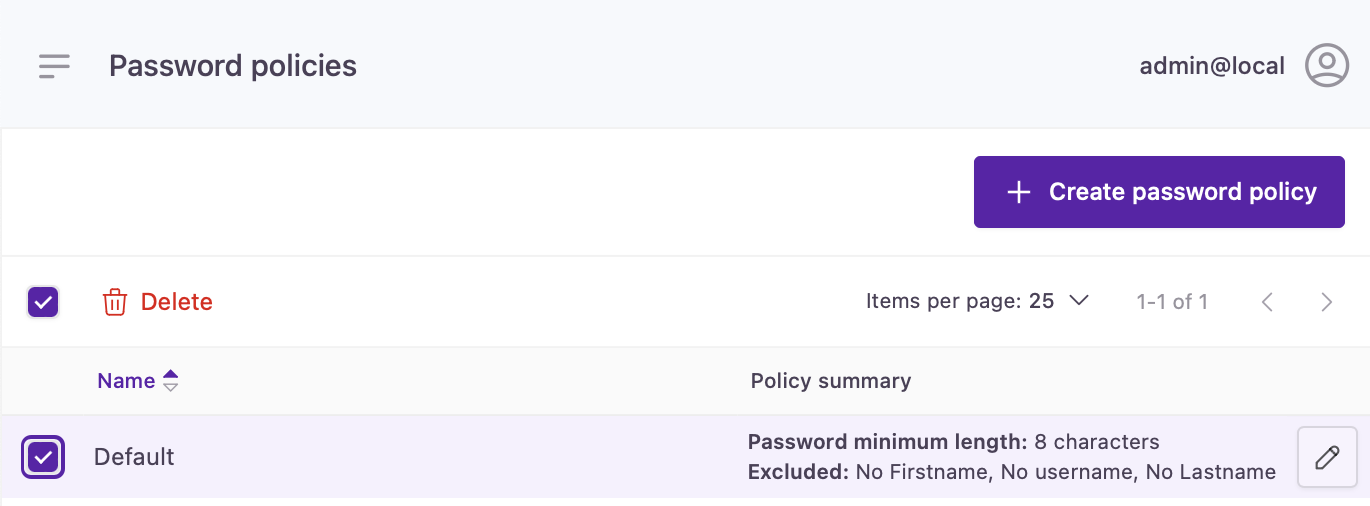
Delete password
- You will be asked to confirm the deletion of the policy as shown below. Click Delete to permanently remove the password policy or cancel to not delete it!
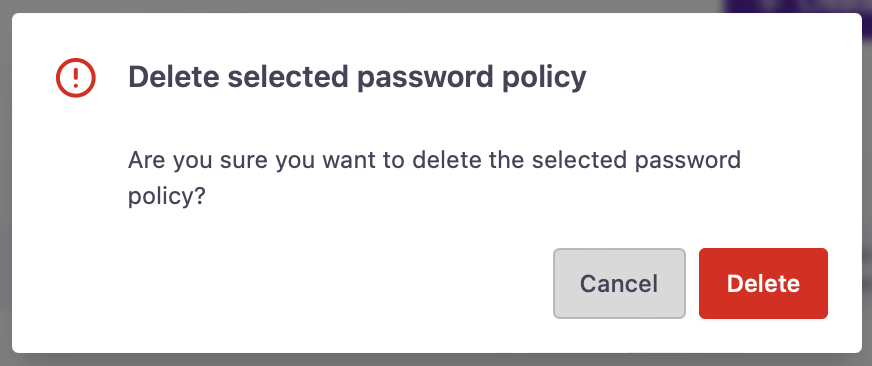
- You have now deleted the Password Policy.
Updated over 1 year ago
