Editing an Adaptive MFA policy
Learn how to edit the configuration of an Adaptive MFA policy.
To edit an Adaptive MFA policy, follow these simple steps. To use the Adaptive MFA policy once you've edited it, simply follow the Assigning an Adaptive MFA Policy to an Application steps.
If you make a change to an Adaptive MFA Policy that results in turning off a previous enabled MFA method note that the following behavior will apply:
- Customer's existing MFA enrollment data will not be deleted (if you turn it back on they will not have to re-enroll)
- That method will be immediately removed from the list of available MFA Methods (at Login and in Self-Service)
- If you turn off an MFA method and then re-enable it and the customer no longer has access to that verification email or phone number that may not be able to recover their account via self-service. Manual intervention via the helpdesk (Strivacity admin console) will be required.
-
Start by logging into the Admin Console using an admin account
-
From the left-hand menu, select Adaptive MFA
-
On the Adaptive MFA Policy page you will see a listing of all Adaptive MFA policies.
To start editing, you can simply click anywhere in the gray highlighted row of the policy. Alternatively, you can click the Edit button which is also displayed on the highlighted row of the policy, as shown below.
Adaptive MFA policy list
- You will land at General settings:
Adaptive MFA general settings
Here, you can:
- change the name of the adaptive MFA policy
- change the workflow
- suppress passwords with lifecycle event hooks
- enable MFA for external login providers
- delete the policy
Learn more about General settings for adaptive MFA.
- Next, you can go to Multi-factor methods where you can manage the policy's authentication methods:
Learn more about multi-factor method configuration.
- Continue to the Adaptive rules tab to manage the geo-location or IP-based rules of your adaptive MFA policy.
Find out more about adaptive rules.
- Once you've made necessary changes to the Adaptive MFA Policy, click Save. If you're turning off a previously enabled MFA method, you will be asked to confirm this action, as shown below:
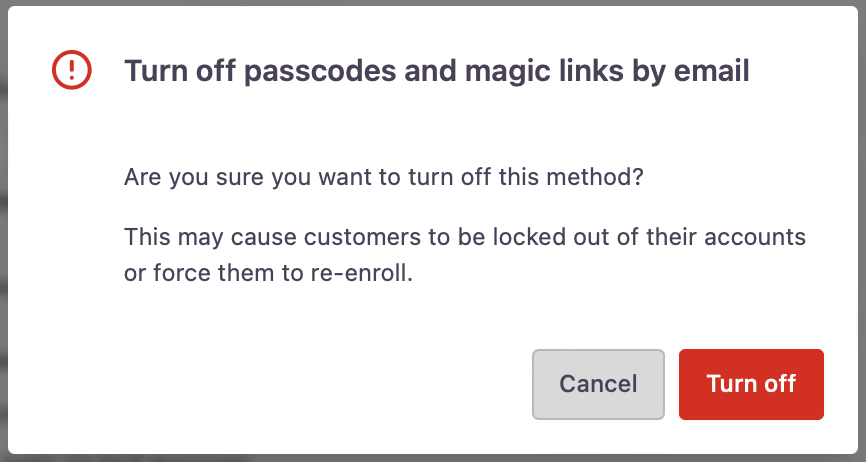
MFA method dialogue when turning off
To actually save the changes, you will need to click Turn off, and then the Save button again. This is an intentional additional step to prevent any accidental changes that may impact the customer experience.
Updated over 1 year ago
