Verification notification
Verification notification
Verification notifications allow you to add your brand's communications to the beginning of the identity verification flow. You can provide information for customers as you see fit, share your data privacy policy, and collect customer consent for the proofing and affirmation process.
Verification notifications are made up of two separate parts:
- Notification text
- Consent collection
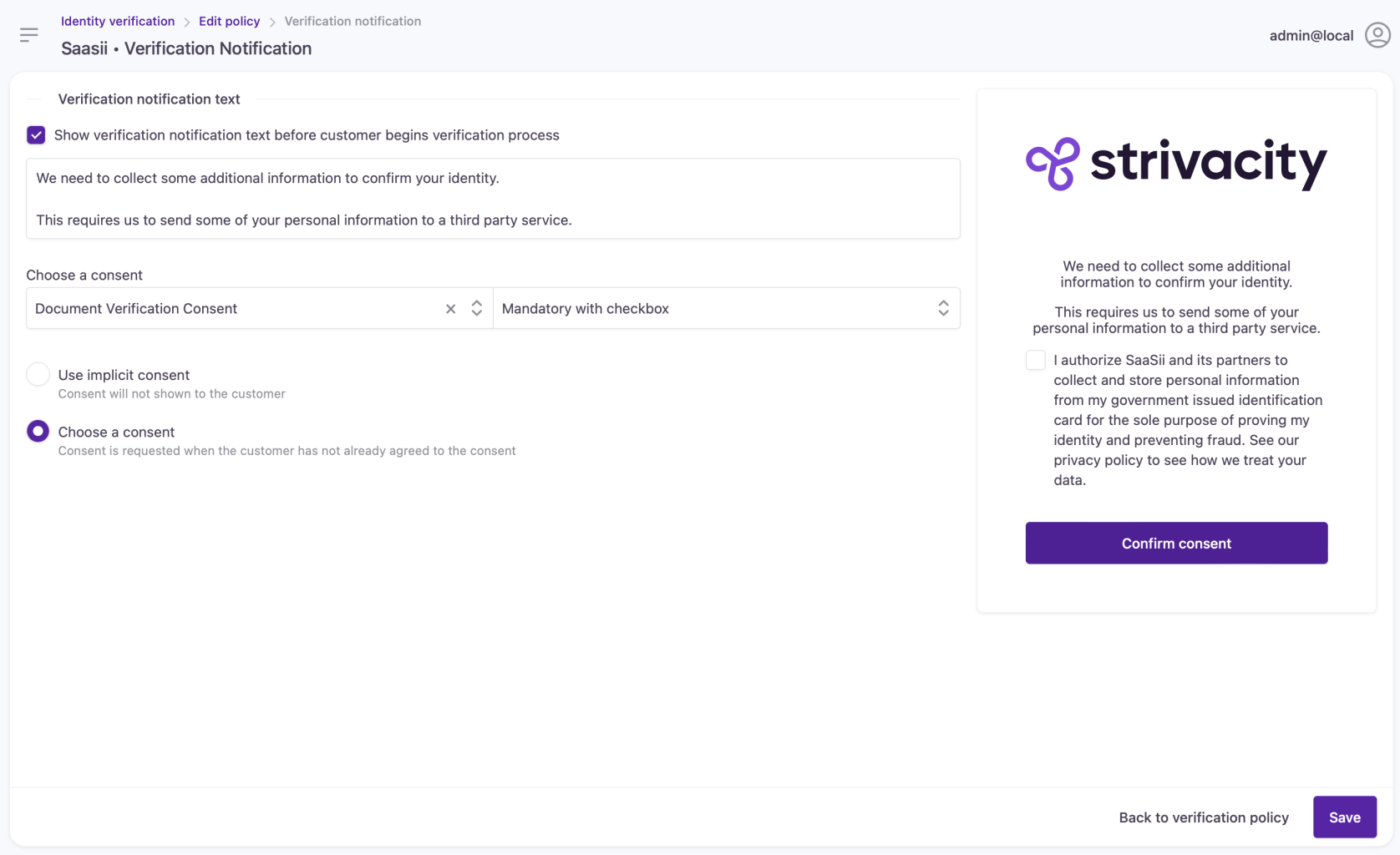
Configuring a verification notification
Each part can be configured separately. You can either
-
show both the notification message and consent to customers,
-
disable the notification message,
-
set up implicit consent collection, or
-
if regulations allow, make the notification step hidden-implicit (completely invisible) to minimize friction
Hidden-implicit configuration
By applying a hidden-implicit notification step, customer consent will still be collected and stored as account information for that customer.
Setup
-
Select Verification notification after creating or opening an identity verification policy.
-
Add your notification message to the text field.
The text field supports basic markdown syntax.
- Change the visibility of the notification message.
When you disable the notification message, customers will still see the consents if they're explicit.
- Review or change the selected consent.
Consents populate from your global Consents list.
-
Remove or add a checkbox to the selected consent.
-
Choose between implicit or explicit consent collection.
The implicit consent option will hide the consent from customers but the configured consent will still be associated with that customer's account:
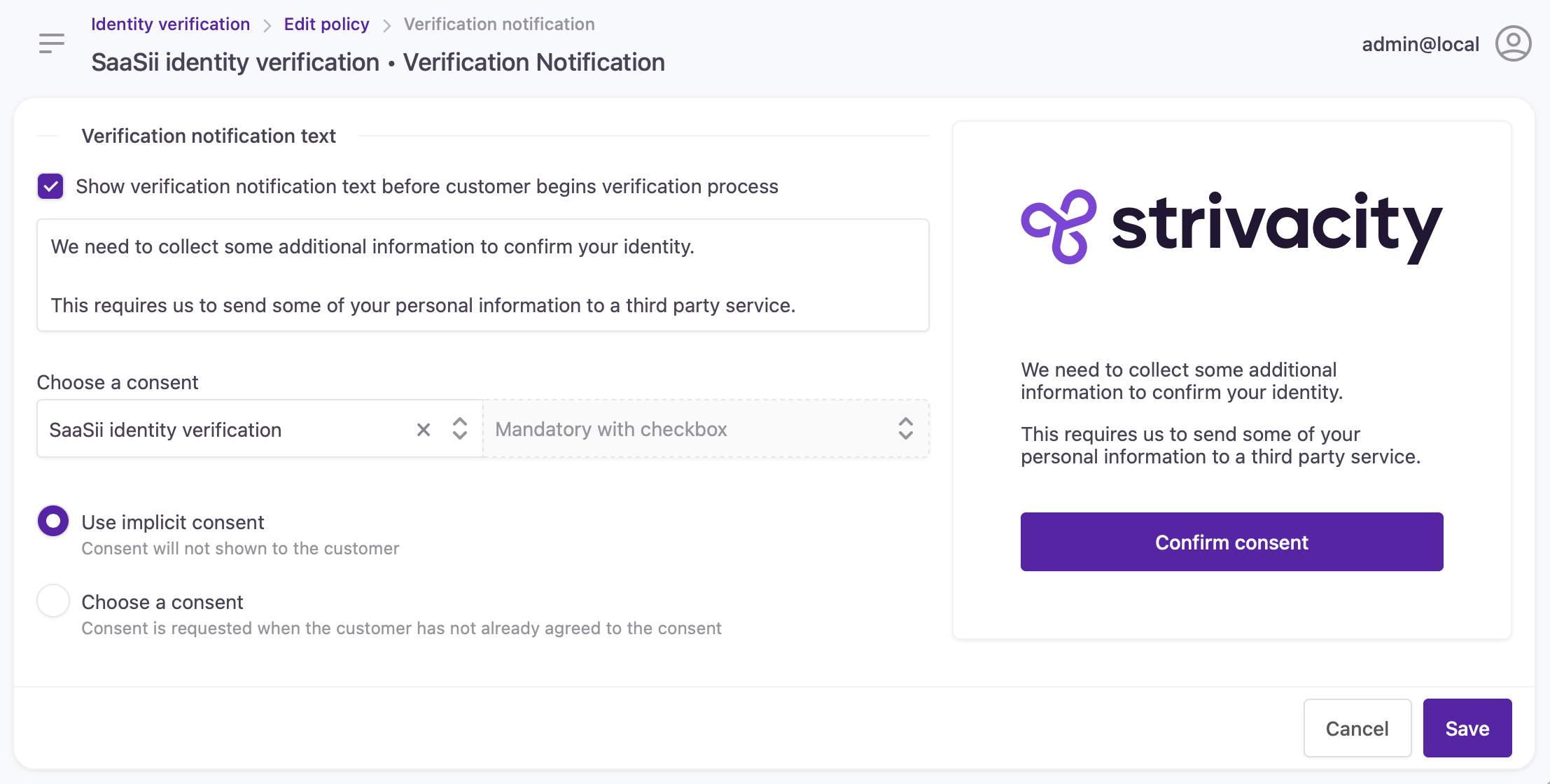
Verification notification configured with an implicit consent
The explicit consent option will display the consent with the applied checkbox settings:
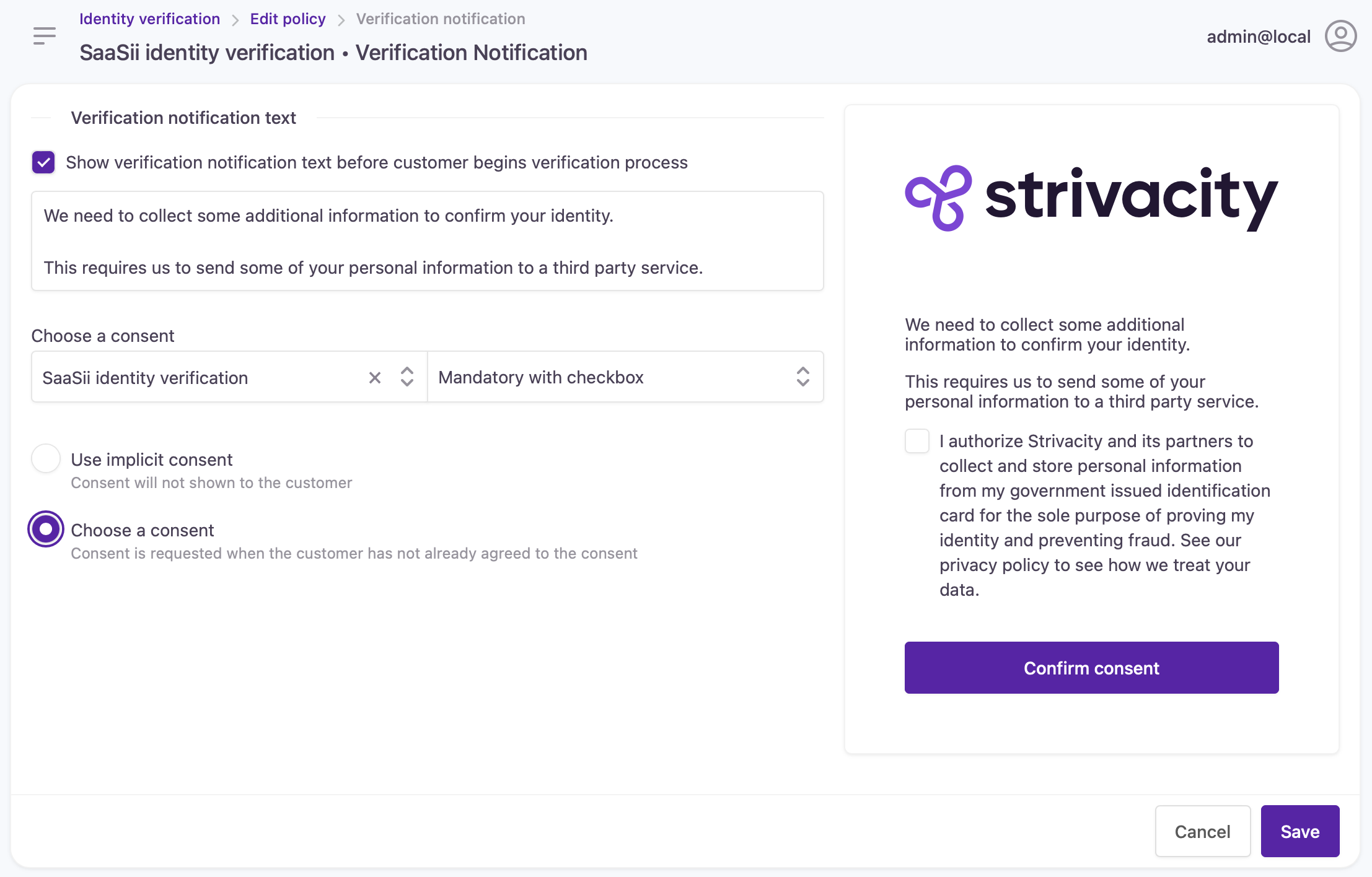
Verification notification configured with an explicit consent
Updated 5 months ago
