Data collection
Learn how to add data fields to the verification flow to display or collect additional details from customers.
Overview
Depending on your brand's needs, you may not want to collect personal information unless identity verification is required to create the account. Also, you may not want to maintain this information after identity verification is complete to avoid data retention risks.
The data collection step allows you to collect missing customer data required for identity verification while the verification flow is in progress and discard it after verification is complete. You can also display previously collected customer data gathered from the initial registration step or from external services via lifecycle event hooks.
A compound address field is available to present a single address input field for city, state, region, and postal codes. This field enables users to see auto-complete address suggestions as they type. This ensures the usability of entering addresses while ensuring the provided address is real and in its correct format. There is a fail-over option to manually entering addresses if the user has issues getting autocomplete to display their address.
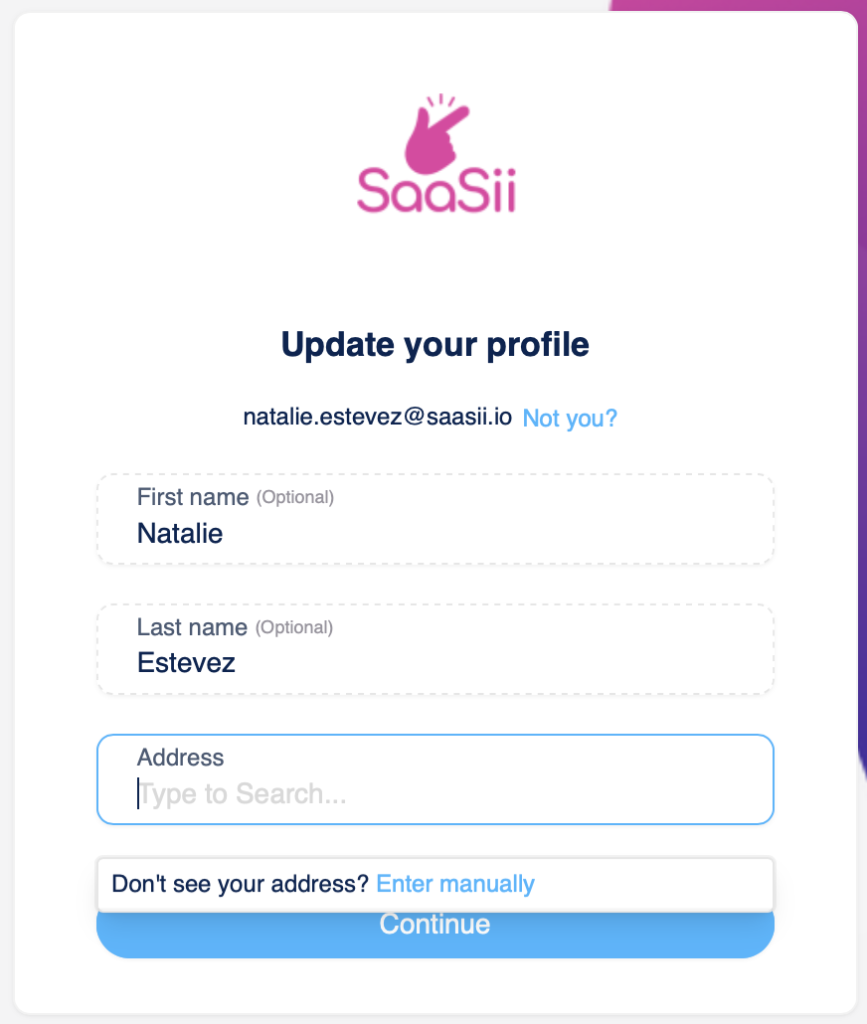
Data collection step
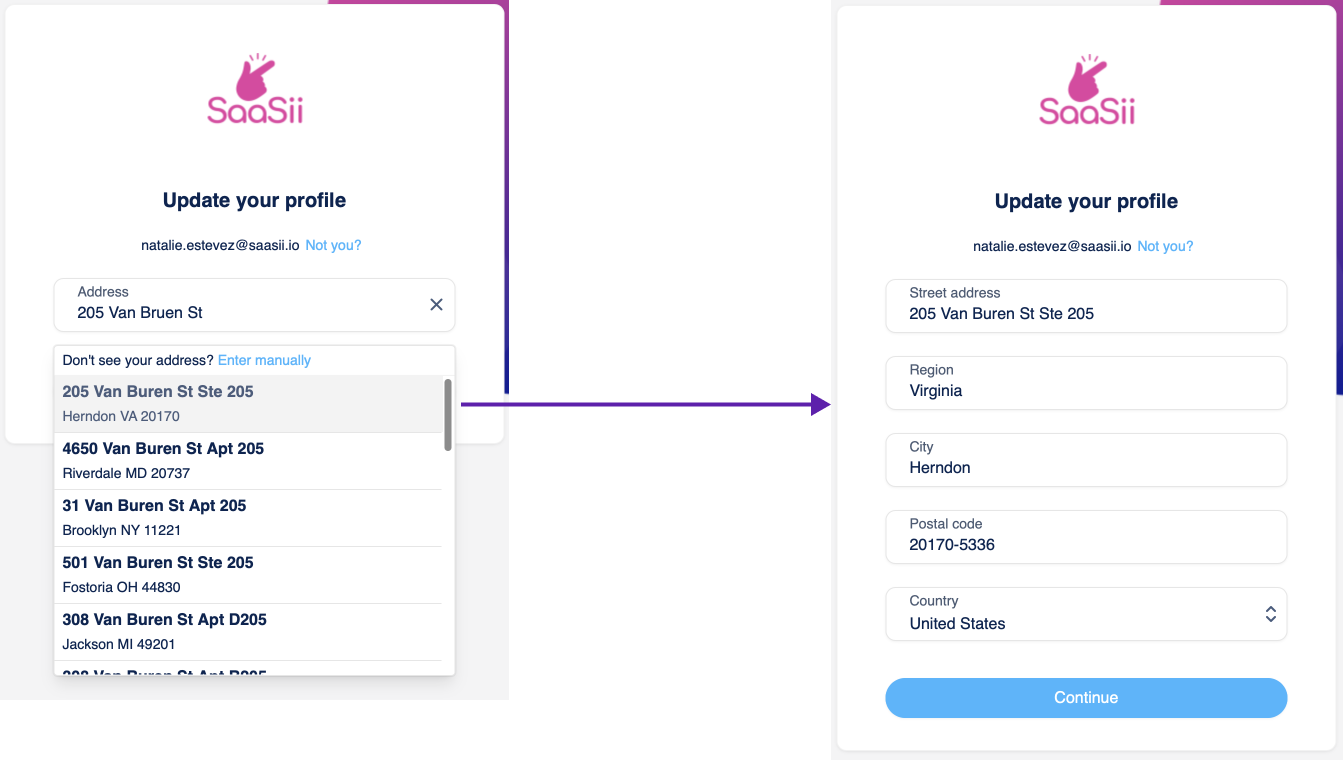
Autocomplete customer experience
You can collect additional data from a customer to use for various verification steps or display customer data fetched from external services or a previous registration step.
Data collection supports the display of specific attribute fields with the help of native claims and also allows the use of compound address fields that autofill data for customers.
Customer information gathered in a data collection step is discarded by default. You can decide with an 'After identity verification' Lifecycle Event Hook whether to save data to the customer’s account or not. It is recommended that information you would like to be stored with a customer's account be collected during the initial registration step instead.
Add a data collection step
- Open an identity verification policy.
- Go to Data collection in the policy.
- Select the + sign to configure the step.
Verification data collection & display step configuration
- Add the name of the step and a description (optional).
- Add a custom message to the data collection step (optional).
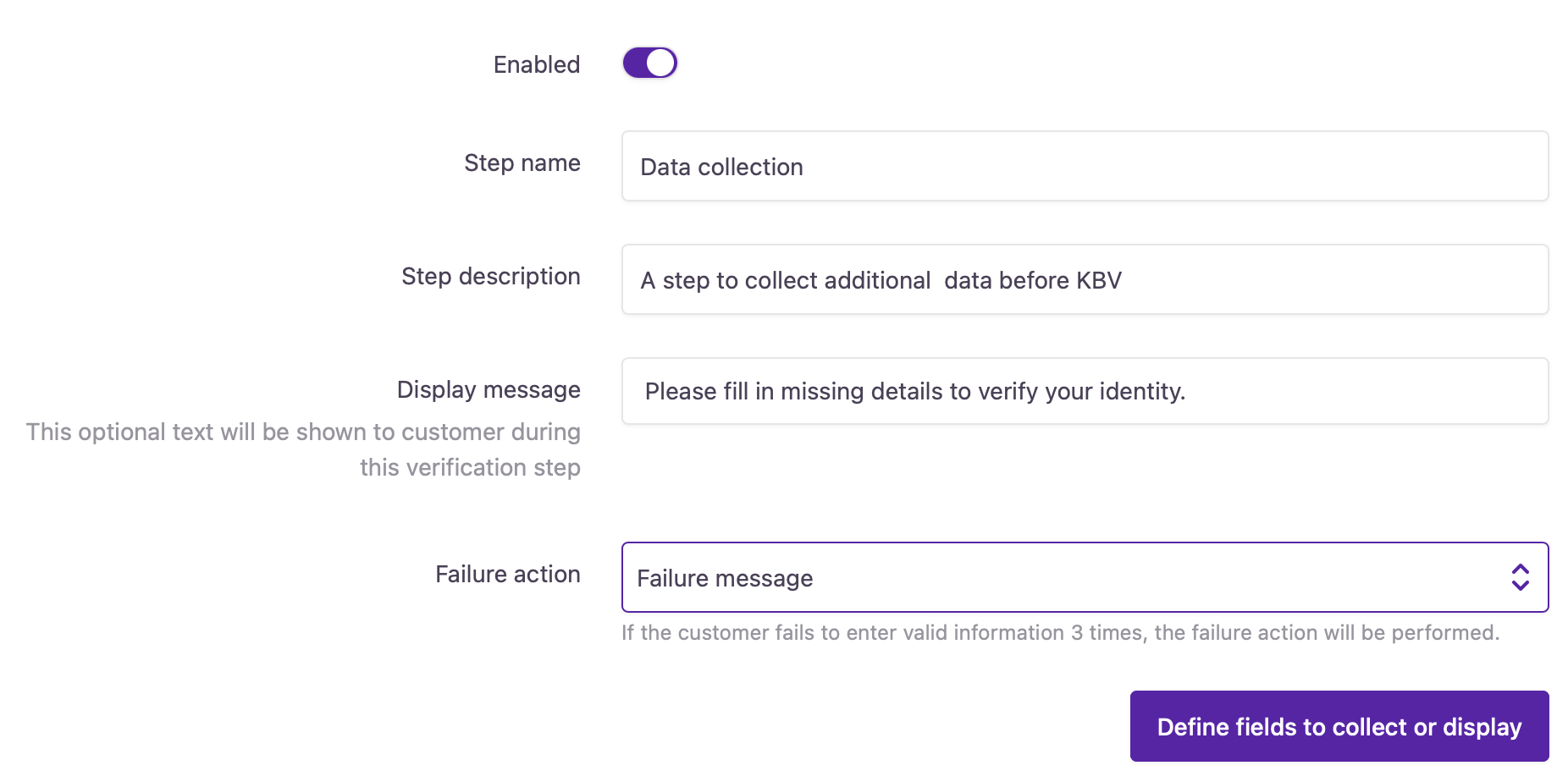
- Select what happens if customers don't provide the necessary additional data in this step.
You can modify this setting later on.
- Next verification step The customer will go on to the next verification step, even if they didn't provide enough data.
- Exit verification flow The customer will be directed to a session timeout.
- Failure message The customer will be shown the failure message you've added to the identity verification policy.
Successful data entry will direct customers to the next verification step in the verification flow.
- Select Define fields to collect or display to continue.
- Select Add fields to start building the data collection survey for customers.
- Select an option.
Native claim
Add a native claim that corresponds to the attribute field you want to include in the data collection step.
Example If you select the 'Family name' native claim, it will include the account attribute associated with this native claim in the data collection step. Check your application's identity store to find out which attribute is mapped to a native claim.
- You can override the Display name of the selected native claim.
- Select a Display option:
- Read-only Apply when you want to show customer data fetched from their self-service account or an external service.
- Masked Read-only Apply when you want to display existing customer data encrypted.
- Editable Apply when you want to collect additional data from the customer to be used for the subsequent verification steps.
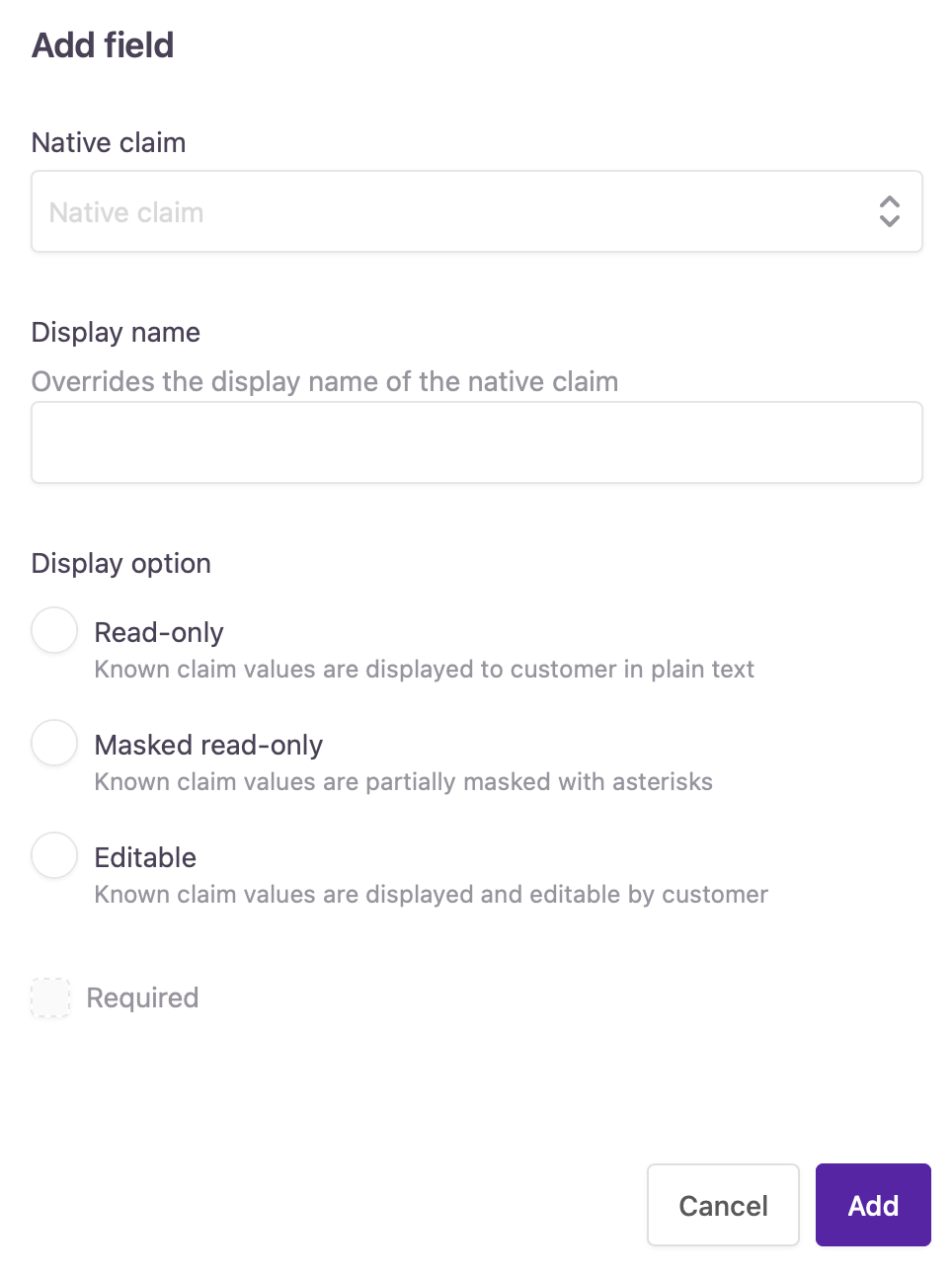
Adding a native claim field to a data collection step
Compound address
Add a field that allows customers to search and auto-fill their full addresses. You can edit the governing native claims once the option is selected.
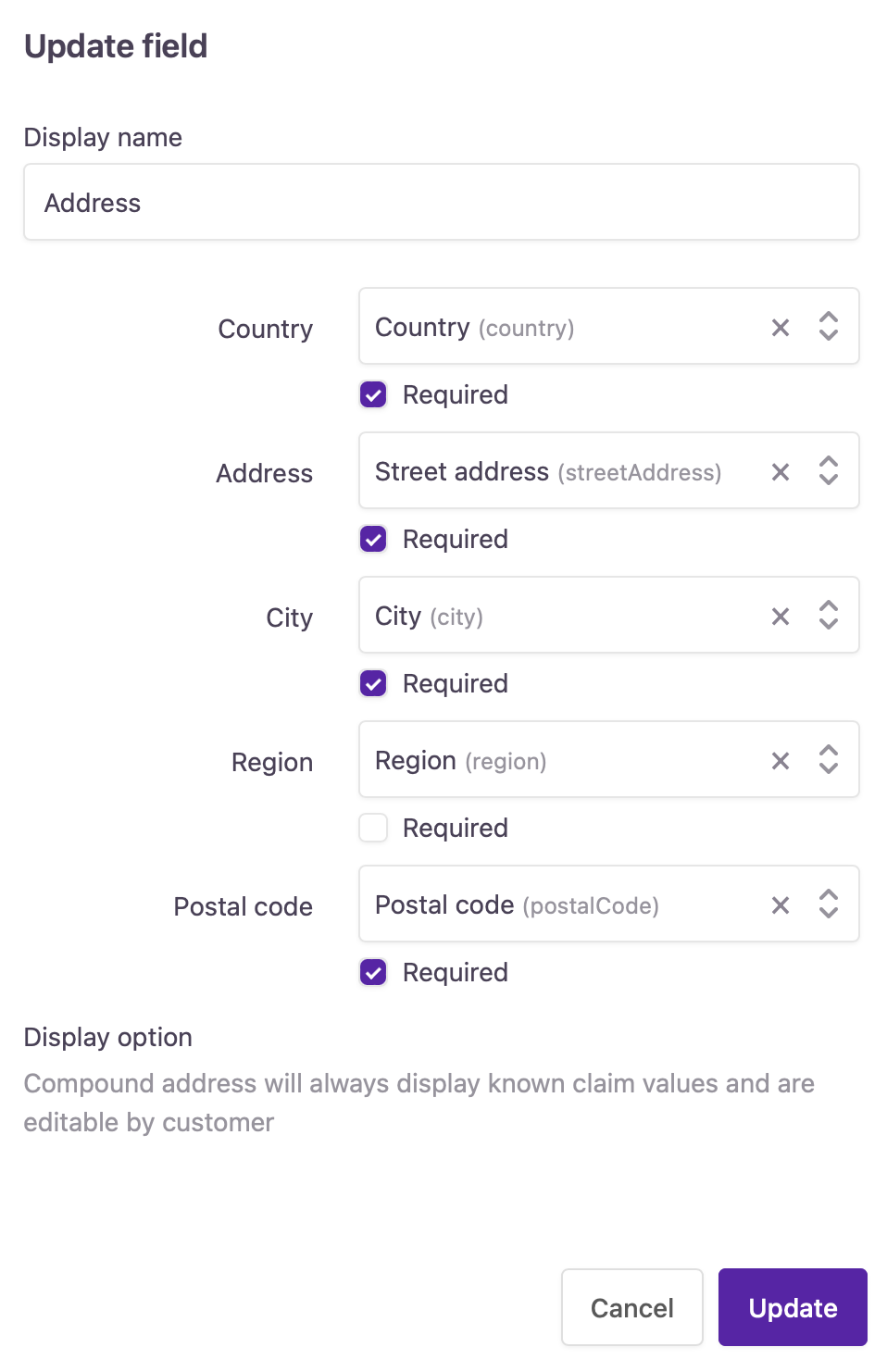
Mapping claims for the compound address field
- After you've added every field, select Save to add the step to the verification flow.
The data collection step is ready for displaying or collecting information before phone-based verification or knowledge-based verification.
Updated 4 months ago
